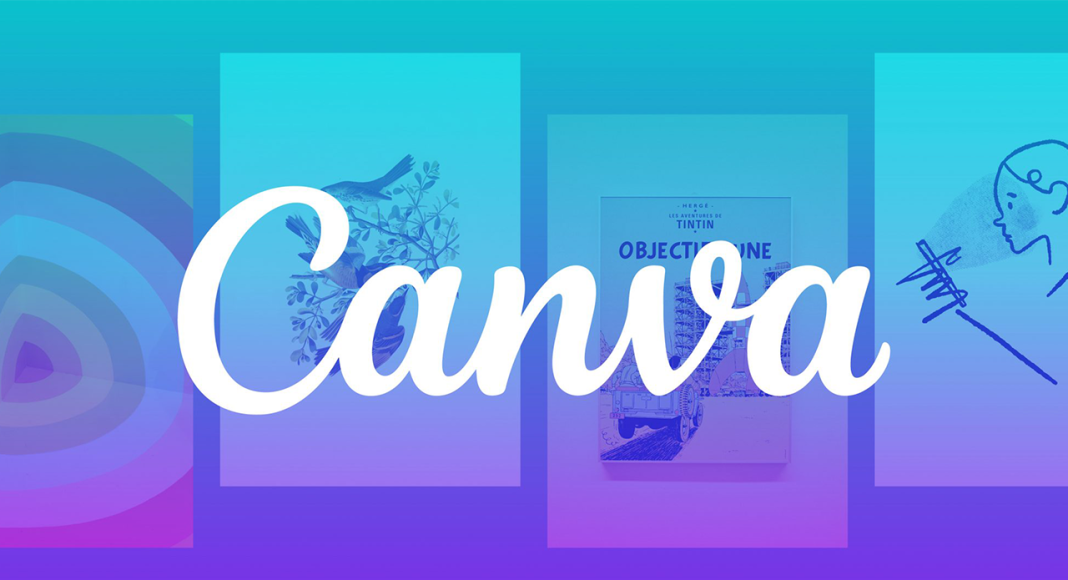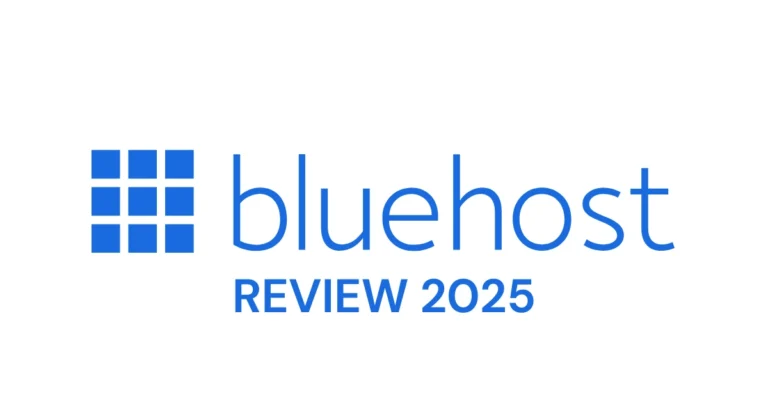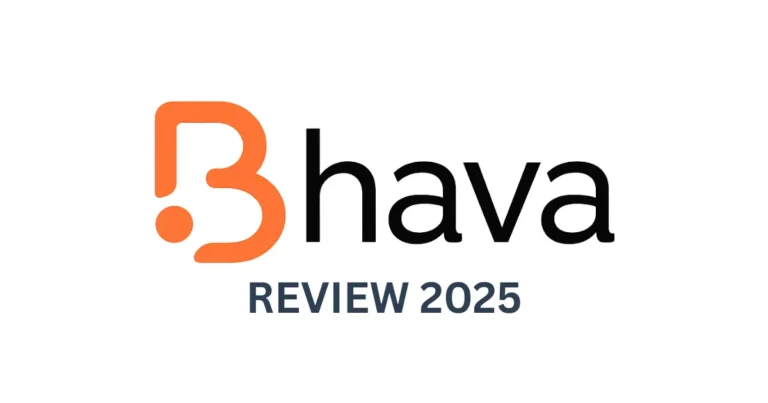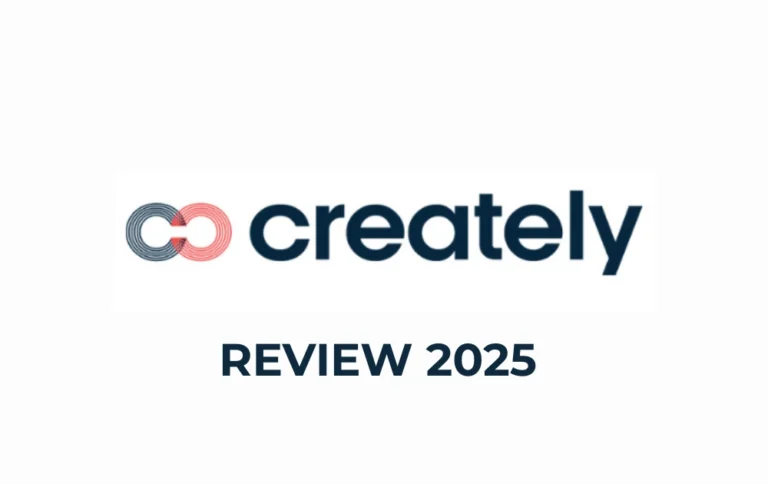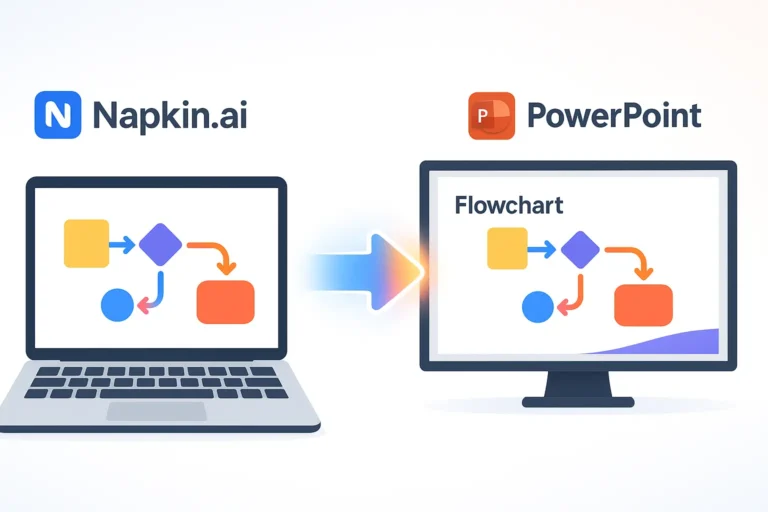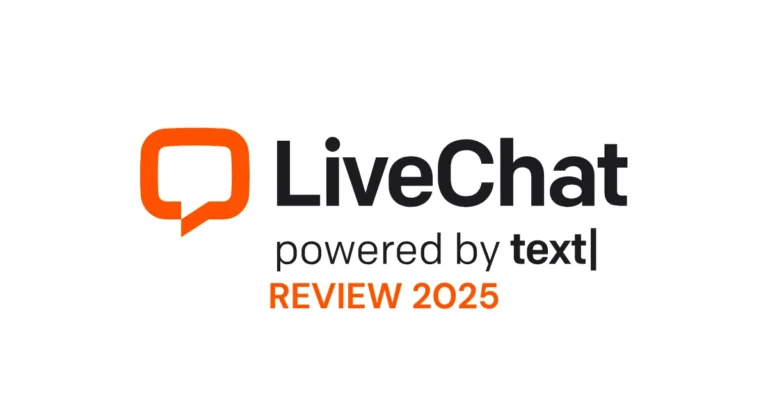Canva Pro Review 2025: Is The Subscription Cost Worth It?
You just spent an hour creating the perfect Instagram post. The design is crisp, the copy is compelling, and you feel a surge of pride. Now you need that same design for a Facebook post, a Pinterest pin, and your blog’s banner image.
Do you really have to start all over again?
For millions of small business owners, solopreneurs, and content creators, this time-wasting scenario is the exact moment they start wondering, “Should I upgrade to Canva Pro?”
You’re a busy entrepreneur, not a full-time designer. You need to create professional, consistent marketing materials quickly and without a hefty price tag. You’re wondering if paying for a Canva Pro subscription will actually save you time and money, or if it will just become another forgotten monthly charge on your credit card.
This isn’t just another feature list. This is a comprehensive, hands-on review that will give you a clear, unbiased verdict on the Canva Pro cost for 2025. We will dive deep into the ROI, the game-changing AI tools that competitors aren’t covering, and provide actionable workflows you can use today. By the end of this guide, you will know with confidence whether Canva Pro is the right investment for your business.
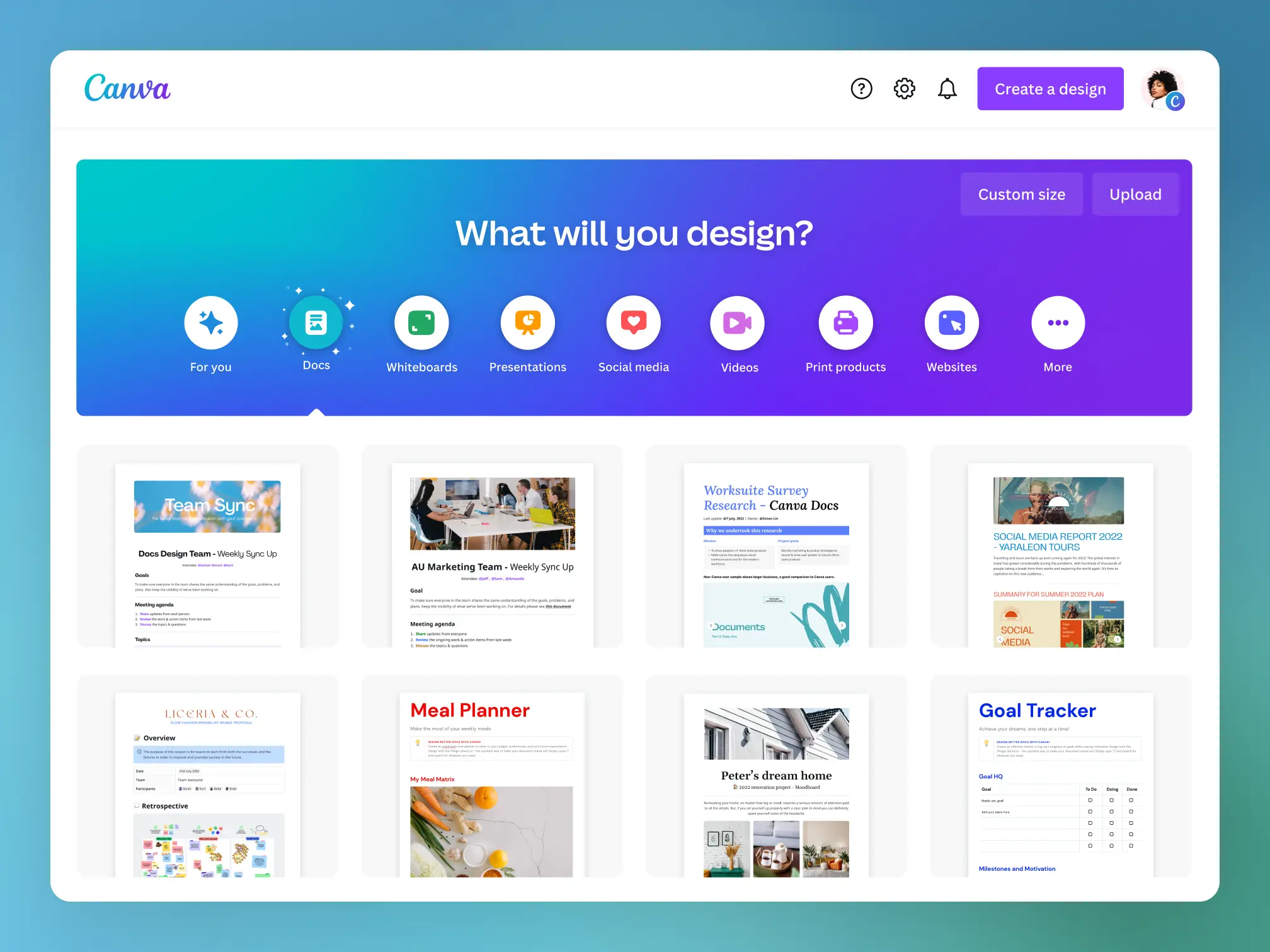
The Verdict in 30 Seconds: Is Canva Pro Worth It?
For those in a hurry, here’s the short answer.
Yes, Canva Pro is absolutely worth it if you are a:
- Small Business Owner or Solopreneur who manages their own marketing.
- Content Creator or Blogger who needs a high volume of visual content.
- Social Media Manager juggling multiple platforms and brand identities.
- Freelancer creating presentations, proposals, and content for clients.
No, Canva Pro is likely not necessary if you are a:
- Casual User who only needs to create a design once or twice a month.
- Professional Graphic Designer who requires advanced vector editing tools like Adobe Illustrator.
Interactive Tool: Should You Upgrade to Canva Pro?
Answer three quick questions to get a personalized recommendation based on your specific needs.
1. Which of these design frustrations do you face most often?
2. How important is having a pre-set Brand Kit (your logos, colors, fonts) ready with one click?
3. How many people on your team need to create designs?
Canva Pro Pricing & Plans Explained (2025)
Let’s break down the numbers. Canva’s pricing is straightforward, which is a breath of fresh air. Please note that prices shown are often based on annual billing and can vary by region.
Canva Pro: The Solopreneur’s Sweet Spot
This is the plan 99% of people are considering. It’s designed for one person to have access to all the premium features.
- Annual Billing Price: ~$6.50 USD / month (Billed Yearly)
- Monthly Billing Price: Typically higher, around $14.99 USD / month.
Pro Tip: Paying yearly offers significant savings (often 16% or more). Start with a free trial to confirm you’ll use it, then consider the annual plan to maximize your ROI.
Canva for Teams: When You Need to Collaborate
This plan is for teams of two or more. It includes everything in Canva Pro, plus features designed for collaboration.
- Cost: Starts around ~$5.00 USD / month per person (with a minimum of 3 people, billed annually).
- Key Additional Features: Real-time collaboration, brand controls to lock down templates, approval workflows, and centralized team billing.
- The Verdict: If you have a virtual assistant, a business partner, or a small marketing team who all need to create on-brand designs, this is the plan for you. If it’s just you, stick with Canva Pro.
Canva Free vs. Pro: A Head-to-Head Feature Battle
The free version of Canva is incredibly generous. But it’s strategically designed to make you feel the pain points that Pro solves.
The Asset Gap: Stock Photos, Videos, and Elements
- On Free: You have access to a huge library of over 4.5 million photos and graphics. But you’ll quickly notice that the most professional-looking assets are watermarked with a crown icon.
- On Pro: You unlock the entire library of over 141 million premium stock photos, videos, audio tracks, and graphics. This alone can replace a separate stock photo subscription (which can cost $20-$30/month).
The Workflow Killer: Magic Resize
- On Free: You create a beautiful 1080x1080px Instagram post. To make it a 1080x1920px Story, you must manually create a new design and copy-paste every single element, then painstakingly rearrange them. It’s tedious.
- On Pro: You click “Magic Resize,” check the boxes for “Instagram Story,” “Facebook Post,” and “Pinterest Pin,” and Canva instantly creates perfectly resized copies for you. This is arguably the single greatest time-saving feature.
The Consistency Problem: The Brand Kit
- On Free: To use your brand’s specific hex code color (e.g., #1A2B3C), you have to copy-paste it every single time. You can only upload a few logos and can’t upload custom fonts. Brand consistency is a manual, difficult process.
- On Pro: You can create up to **1000 Brand Kits**. You upload all your logos, define your exact brand colors, and upload your custom brand fonts. Now, in any design, your brand identity is available in a “Styles” tab, ready to be applied with a single click. According to research from Forbes, consistent branding can increase revenue by up to 23%. This feature is how you achieve that.
The Game-Changers: 5 Classic Pro Features That Deliver ROI
Beyond the main differences, these are the proven features that make users say, “I can never go back to free.”
1. Background Remover
Imagine taking a photo of your product on your kitchen table. With one click, the Background Remover tool instantly and accurately cuts out your product and places it on a clean white (or any other) background. No more trying to learn the Pen Tool in Photoshop. This is essential for e-commerce, course creators, and anyone who needs professional-looking headshots.
2. Content Planner
This is a built-in social media scheduler. You can design a post in the Canva design tool and then schedule it directly to Instagram, Facebook, Pinterest, LinkedIn, and more, without ever leaving the platform. While not as robust as dedicated tools like Later or Buffer, it’s perfect for solopreneurs who want to streamline their workflow. It can easily replace a separate $15/month scheduler.
3. Massive Cloud Storage & Folders
The free plan gives you 5GB of storage. The Pro plan bumps that up to a massive 1TB. More importantly, it gives you unlimited folders. As a business owner, your designs can get chaotic fast. Folders allow you to organize your work by project, client, or platform, which is critical for staying sane and efficient.
4. Custom Brand Templates
With Pro, you can create a design and save it as a “Brand Template.” This is a locked-down version that your team (or even just you) can use without accidentally moving or deleting key brand elements. It’s a foolproof way to maintain quality control.
5. Version History
Ever accidentally deleted a whole page of your design and the “Undo” button won’t save you? With Pro, you can access the Version History and restore your project to a previous state from hours, days, or even weeks ago. This feature is a lifesaver that you won’t appreciate until you desperately need it.
The AI Revolution: A Deep-Dive Into Canva Magic Studio
This is where Canva has leapfrogged the competition in 2025. Magic Studio is a suite of over 25+ AI tools integrated directly into your workflow. This is no gimmick; it’s a massive productivity booster. If you’re impressed by Canva’s AI, you might be interested in seeing how it stacks up against dedicated tools. Check out our guide to the best AI assistants of 2025 to explore more game-changing technology.
Magic Write: Your AI Copywriting Assistant
Staring at a blank page? Inside any design, you can use Magic Write to brainstorm ideas, write social media captions, expand on a bullet point, or even change the tone of your text to be more playful or professional. It’s like having a built-in ChatGPT that understands the context of your design.
Magic Edit & Magic Eraser: AI Photo Editing
With Magic Eraser, you can “paint” over a distracting object in a photo (like a photobomber or a stray coffee cup) and it will magically disappear. With Magic Edit, you can paint over an object (e.g., a cushion on a couch) and type “a stack of books,” and the AI will replace it seamlessly. It’s powerful, intuitive, and frankly, fun to use.
Magic Design: From Idea to Design in Seconds
This is one of the most powerful AI tools. You can simply type a prompt like, “an Instagram post for a bakery announcing a new fall menu with pumpkin spice lattes,” and Magic Design will instantly generate a selection of fully-designed, editable Canva templates for you to choose from. It eliminates the “blank page” problem entirely.
Actionable Step: The next time you need to create a social media post, try using Magic Design first. Type in your idea and see what it generates. It can save you 10-15 minutes of searching for the perfect template.
Putting It All Together: A Pro Workflow for Your Business
Theory is great, but let’s see how these features work together in a real-world scenario.
Imagine you’re “Sarah the Baker,” and you want to promote your new weekly cupcake special.
- The Photo (1 minute): Sarah snaps a quick photo of the cupcake with her phone. She uploads it to Canva and uses Background Remover to get a perfect, professional product shot.
- The Design (3 minutes): She opens a new Instagram post and uses Magic Design, typing “Instagram post for a cupcake of the week.” She picks a template she likes.
- The Branding (30 seconds): She goes to the “Styles” tab and clicks her Brand Kit. Instantly, the template’s colors and fonts change to match her brand perfectly. She drops in her clean cupcake photo.
- The Copy (1 minute): She uses Magic Write to generate a fun caption: “Write a playful Instagram caption about our new ‘Chocolate Volcano’ cupcake.” She tweaks it slightly and it’s ready.
- The Repurposing (30 seconds): She clicks Magic Resize and checks the boxes for “Facebook Post” and “Instagram Story.” Boom. Two more assets are ready.
- The Scheduling (30 seconds): She hits “Share” and uses the Content Planner to schedule the posts for all three platforms to go live on Tuesday morning.
Total time: 6 minutes and 30 seconds. Without Pro, this same workflow could have easily taken 45 minutes to an hour. This is the tangible ROI of a Canva Pro subscription.
FAQ: Your Canva Pro Questions, Answered
1. Can I use Canva for free?
Yes, Canva Free is available to anyone. It’s a powerful tool on its own. If you need to collaborate with a team or want unlimited access to premium features and Brand Kits, you can upgrade to Canva Pro or Canva Teams.
2. If I add a team member, will they be able to see all my designs?
When you invite someone to a team in Canva, they gain access to the team’s shared designs and folders. Your private, individual designs will remain separate unless you move them to the team space.
3. What is the difference between Canva Teams and Canva Pro?
Canva Pro is for one person. Canva for Teams is for two or more people and adds collaboration features like real-time co-editing, brand controls, team reports, and approval workflows.
4. How long is my free Canva Pro or Canva Teams trial?
Typically, Canva offers a 30-day free trial for both Canva Pro and Canva for Teams, giving you plenty of time to explore all the premium features.
5. What if I work for a nonprofit?
Eligible nonprofit organizations can get their own free version of Canva, tailored for creating impactful communications. You can apply for this special program directly on the Canva for Nonprofits page.
6. What if I am a student or teacher?
Canva for Education is a free offering for K-12 teachers and students, providing access to Pro features to support learning in the classroom.
7. How does the billing work?
Billing is handled through your Canva account. You can choose to be billed monthly or annually. Annual billing typically offers a significant discount over the monthly rate.
8. Is Canva AI available in my country?
Canva’s AI features are rolled out globally, but availability can sometimes vary. The best way to check is to sign up for a free account or trial and see if the “Magic Studio” features are present in your dashboard.
Final Verdict & Your Next Steps
After a deep-dive into its features, workflows, and pricing, our 2025 review finds that Canva Pro is a high-ROI investment for nearly every small business owner, solopreneur, and content creator.
Key Takeaways:
- The Cost is an Investment: When you frame the Canva Pro cost against the hours it saves and the cost of replaced software (stock photos, schedulers), it almost always pays for itself.
- Workflow is the True Value: The power of Pro isn’t just in individual features, but in how Magic Resize, Brand Kit, and the Content Planner work together to create a streamlined marketing machine.
- AI is the Future: Magic Studio is a legitimate productivity powerhouse that will continue to get better, further cementing Canva’s value.
Your Action Plan:
You’ve done the research. Now it’s time to act.
- Evaluate: You took the quiz and you’ve seen the workflows. You know if you fit the profile.
- Trial: The best way to know for sure is to experience it yourself. There is zero risk in signing up for the free trial.
- Implement: Don’t just sign up and forget. The moment your trial starts, commit to trying the “Sarah the Baker” workflow. Set up your Brand Kit, use Magic Resize, and try the Background Remover. Experience the “aha!” moment for yourself.
When you’re ready to stop wasting time and start creating professional, on-brand content with ease, Canva Pro is waiting for you.
Recommendation: You are the ideal candidate for Canva Pro. We highly recommend starting a free trial to experience the value firsthand.
`; } else { resultDiv.className = 'quiz-result result-team-builder'; resultHTML = `Result: You're a Team Builder!
Your needs are scaling beyond just yourself! While Canva Pro is great, your focus on collaboration points directly towards a plan designed for multiple users.
Recommendation: You should look closely at Canva for Teams to keep everyone on-brand and working efficiently together. It includes everything in Pro, plus powerful team management features.
`; } resultContent.innerHTML = resultHTML; resultDiv.scrollIntoView({ behavior: 'smooth', block: 'center' }); }