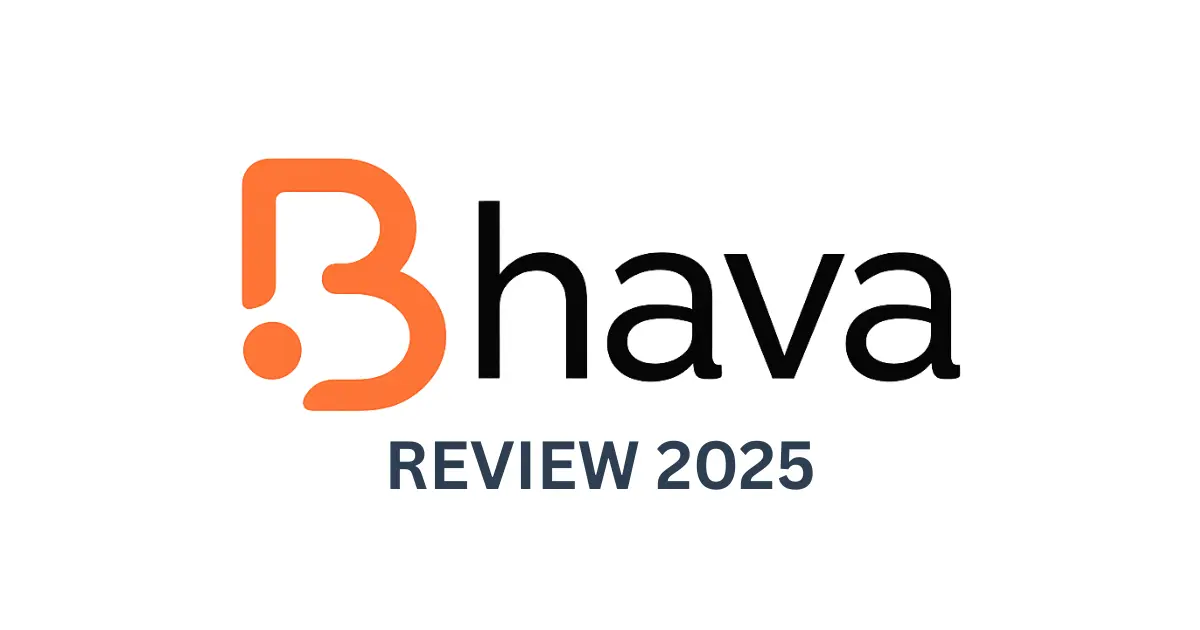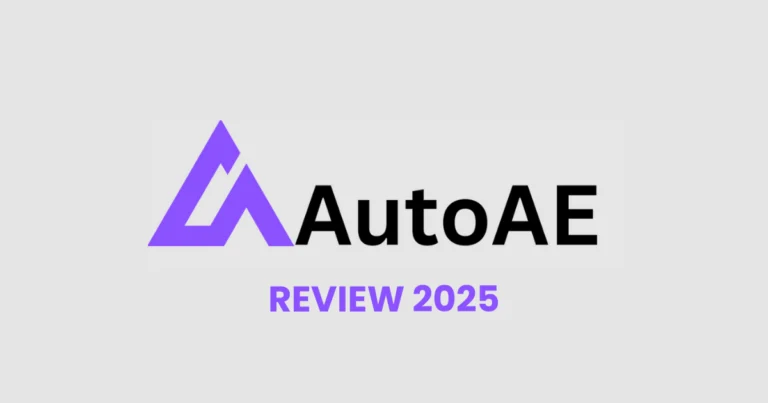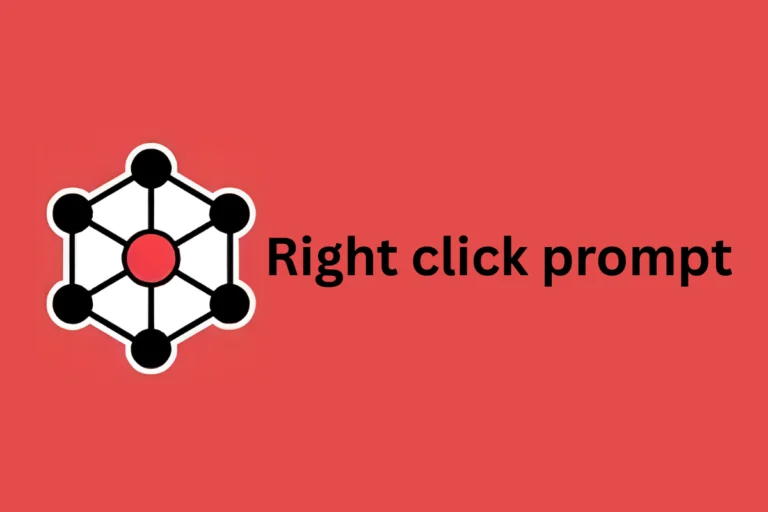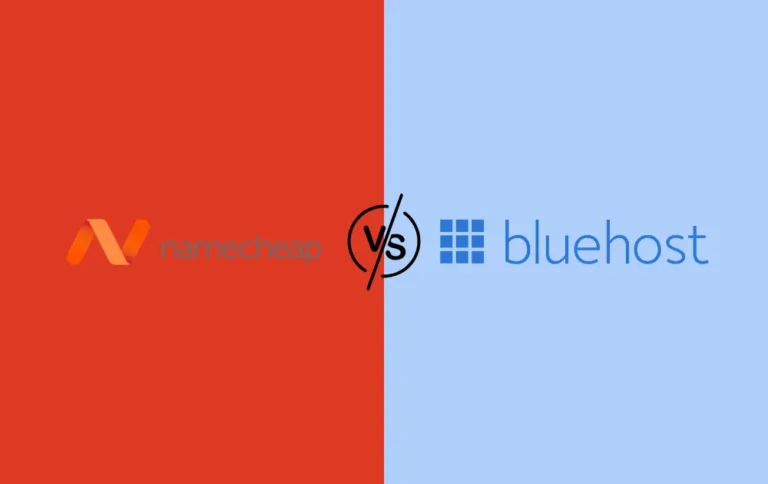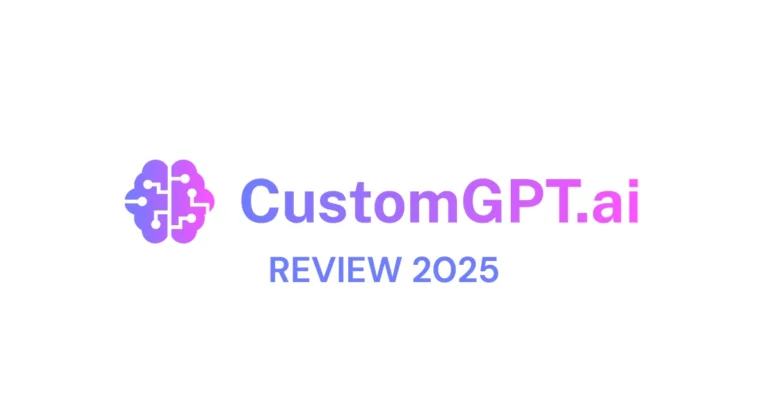I Spent 30 Days with Bhava AI. I’m Never Drawing a Diagram by Hand Again
After three decades of wrestling with clunky diagram tools, I discovered something that changed everything about visual documentation.
📋 Table of Contents
- What Exactly Is Bhava AI?
- My 30-Day Bhava Journey
- Week 1: The Skeptical Start
- Week 2: Testing the Limits
- Week 3: The Collaboration Revolution
- Week 4: Production-Ready Workflows
- What Bhava Does Brilliantly
- Reality Check: Where Bhava Stumbles
- Pricing Analysis
- Who Should Use Bhava AI?
- Final Verdict After 30 Days
- Your Next Steps
- Frequently Asked Questions
Sound familiar? If you’ve ever spent hours fighting with traditional diagramming tools or squinting at your own handwriting on a whiteboard photo, you’ll understand why Bhava AI completely revolutionized my workflow over the past 30 days.
What Exactly Is Bhava AI?
Bhava is what I call the “Google Translate” of diagrams—but instead of converting languages, it converts chaos into clarity. At its core, it’s an AI-first diagram editor that transforms text descriptions, sketches, screenshots, and even rough images into professional, editable diagrams.
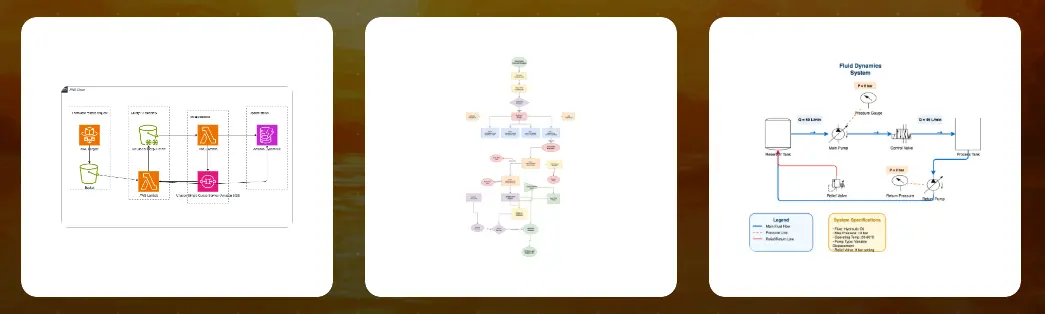
My 30-Day Bhava Journey: The Good, The Bad, and The Game-Changing
Week 1: The Skeptical Start
I’ll be honest—I approached Bhava with the same enthusiasm I reserve for root canal appointments. After years of being burned by “revolutionary” diagramming tools that promised the moon and delivered clip art, I kept my expectations low.
My first test was simple: convert a messy whiteboard sketch of our microservices architecture into something presentable for stakeholders.
The result? What would have taken me 2-3 hours in traditional tools was done in under 10 minutes. I was intrigued.
Week 2: Testing the Limits
Emboldened by early success, I started throwing everything at Bhava:
- Flowcharts from meeting notes: I fed it a wall of text from our product planning session. Bhava extracted the decision points and created a logical flow diagram that actually made sense.
- Database ERDs from schema descriptions: Instead of manually placing tables and drawing relationships, I described our data model in plain English. Bhava generated a proper entity-relationship diagram with correct cardinality indicators.
- Org charts from employee lists: Uploaded a simple CSV of our team structure, and Bhava created a visual hierarchy that would have taken ages to build manually.
Week 3: The Collaboration Revolution
This is where Bhava truly shone. Our team started using the “collaborate with AI” feature during design sessions. Instead of one person controlling the screen while others shout suggestions, we could all contribute ideas in natural language.
“Show what happens when the payment service fails.”
“Can you group the authentication components into a separate swim lane?”
The AI understood our requests and updated the diagram in real-time. It was like having a super-intelligent intern who never got tired and always knew exactly which icon to use.
Week 4: Production-Ready Workflows
By the final week, Bhava had become integral to how I work. I developed several go-to workflows:
- For Architecture Reviews: I’d sketch rough ideas on paper, snap a photo, and let Bhava create the initial diagram. Then I’d refine it using text prompts during the actual review session.
- For Documentation: Instead of starting with a blank canvas, I’d describe the system in a few sentences and let Bhava generate the foundation. The AI’s understanding of technical relationships meant I rarely had to reposition elements manually.
- For Client Presentations: Bhava’s export options (PNG, SVG, draw.io format) meant I could create diagrams that looked professional across any platform or presentation tool.
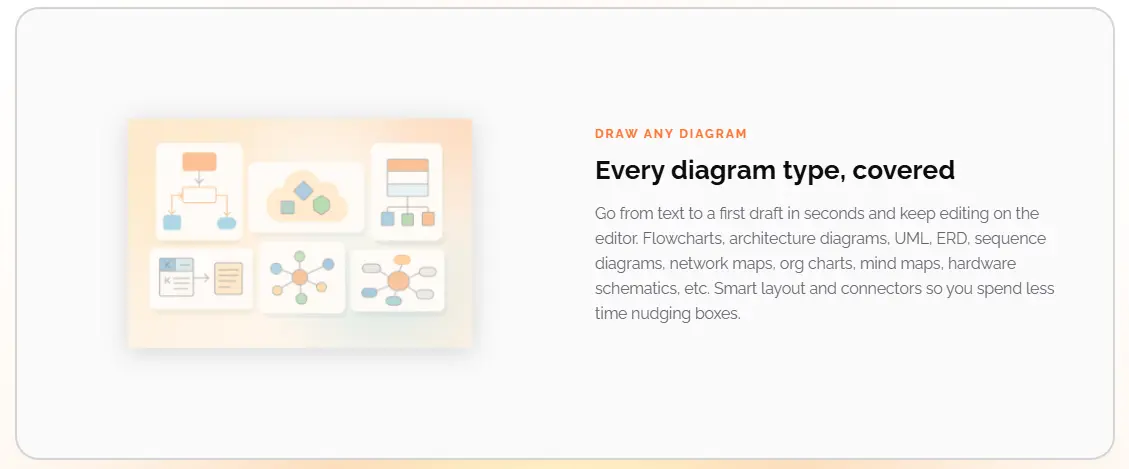
What Bhava Does Brilliantly
✅ Strengths
- AI that actually understands context
- Multi-input flexibility (text, images, voice)
- Professional output quality
- Real-time collaboration features
- Extensive icon libraries
- Multiple export formats
❌ Areas for Improvement
- Learning curve for complex customization
- 15% AI interpretation error rate
- Limited integration ecosystem
- Requires specific prompting for best results
AI That Actually Understands Context
Unlike other “AI-powered” tools that feel more like glorified templates, Bhava demonstrates genuine comprehension. When I mentioned “API Gateway,” it knew to use the AWS API Gateway icon and position it appropriately in the data flow.
Multi-Input Flexibility
The ability to work with:
- Text descriptions: “Create a diagram showing user login flow with OAuth”
- Images: Photos of whiteboards, existing diagrams, even hand-drawn napkin sketches
- Screenshots: Paste a screenshot of a system and Bhava will recreate it as an editable diagram
- Voice-to-diagram: Describe your architecture while walking and convert it later
Professional Output Quality
Every diagram Bhava creates looks like it came from a senior solutions architect, not a random diagram generator. The layouts are logical, the styling is consistent, and the technical accuracy is impressive.
The Reality Check: Where Bhava Stumbles
No tool is perfect, and Bhava has its limitations:
Learning Curve for Complex Customization
While basic diagrams are effortless, highly customized visual requirements still need manual tweaking. If your organization has strict branding guidelines or unique visual standards, you’ll need to invest time in post-generation editing.
AI Interpretation Isn’t Always Perfect
About 15% of the time, Bhava misunderstood my intent—usually with ambiguous descriptions. The solution was learning to be more specific in my prompts, but it’s worth noting.
Limited Integration Ecosystem
While Bhava exports to standard formats, it doesn’t directly integrate with tools like Confluence, Notion, or SharePoint. You’ll need to export and import, which adds a small friction point to some workflows.
Pricing: Is It Worth the Investment?
Here’s where Bhava surprised me—the free tier is genuinely useful, not just a teaser:
| Plan | Price | Features | Best For |
|---|---|---|---|
| Free Forever | $0/month | Unlimited diagrams, Full AI generation, All export formats, Complete icon libraries | Individual users, Light usage |
| Plus | $9.99/month | Higher rate limits, Expert mode, Priority support | Heavy users, Professionals |
| Enterprise | Custom pricing | SSO, Team management, Custom integrations | Large organizations |
The pricing feels fair—especially compared to enterprise diagramming tools that charge hundreds per month for basic functionality.
💡 Want to explore more AI tools for your business? Check out our comprehensive guide: The 7 Best AI Assistants of 2025 to discover other productivity-boosting AI solutions.
Who Should Use Bhava AI?
Perfect For:
- Technical architects creating cloud infrastructure diagrams
- Product managers who need quick flowcharts for requirements
- Startup founders building pitch deck visuals
- Consultants creating client deliverables
- Anyone who thinks faster than they can drag-and-drop
Maybe Not For:
- Graphic designers needing pixel-perfect custom layouts
- Organizations with complex compliance requirements
- Teams heavily invested in existing diagramming ecosystems
My Final Verdict After 30 Days
Bhava AI fundamentally changed how I think about creating diagrams. Instead of “I need to make a diagram” (followed by an internal groan), I now think “I need to explain this concept”—and Bhava handles the visualization.
- Time savings: 70% reduction in diagram creation time
- Quality improvement: More consistent, professional-looking outputs
- Collaboration enhancement: Non-technical team members can contribute to technical diagrams
- Documentation frequency: I create 3x more diagrams because the friction is gone
The real test isn’t whether Bhava is perfect—it’s whether it makes your work better. For me, the answer is unequivocally yes.
Your Next Steps
If you’re tired of wrestling with traditional diagramming tools, I recommend starting with Bhava’s free plan. Test it with a few real-world scenarios from your current workflow:
The 7-day trial for premium features gives you enough time to test the higher rate limits and expert mode if you’re a heavy user.
Ready to Transform Your Diagramming Workflow?
Bottom line: After 15 years of reviewing digital tools, I can count on one hand the ones that genuinely changed how I work. Bhava AI just earned a permanent spot on that very short list.
Try Bhava AI Free