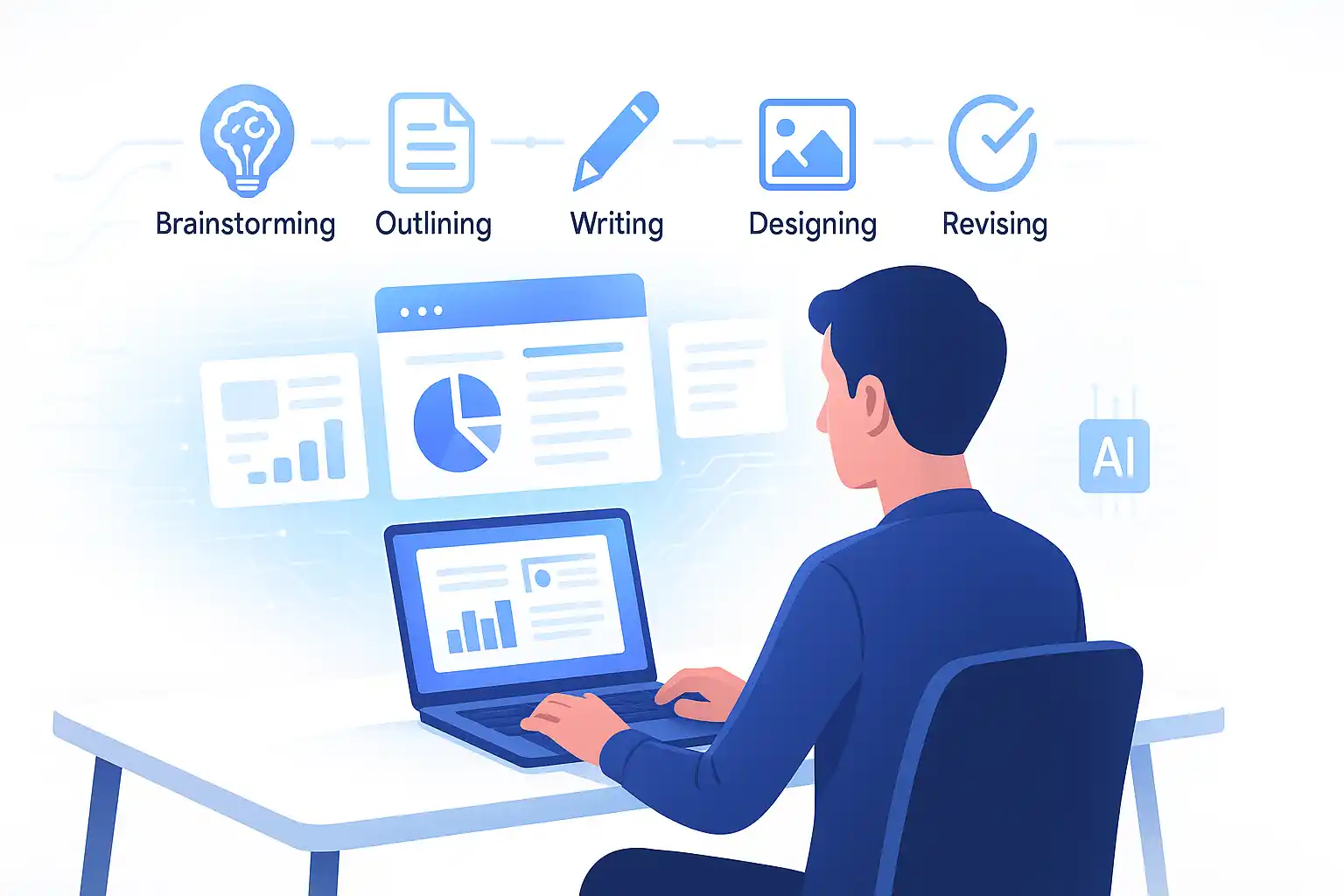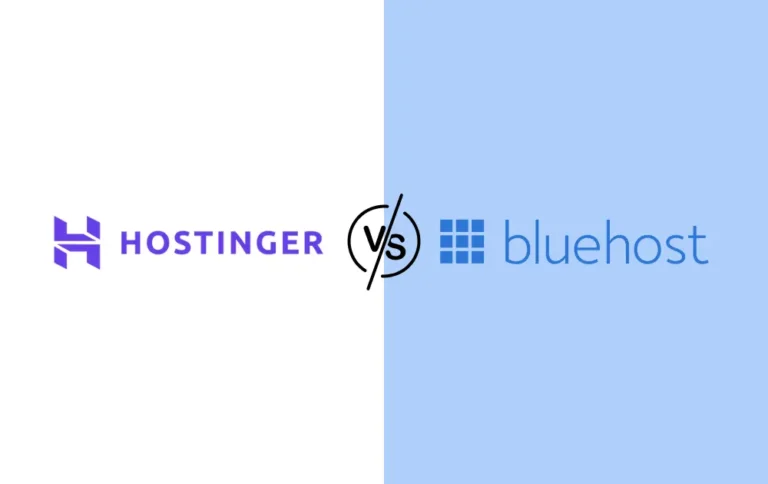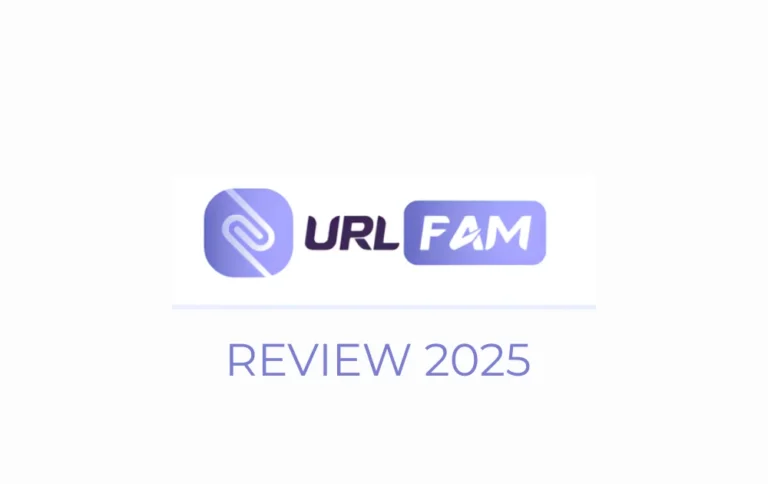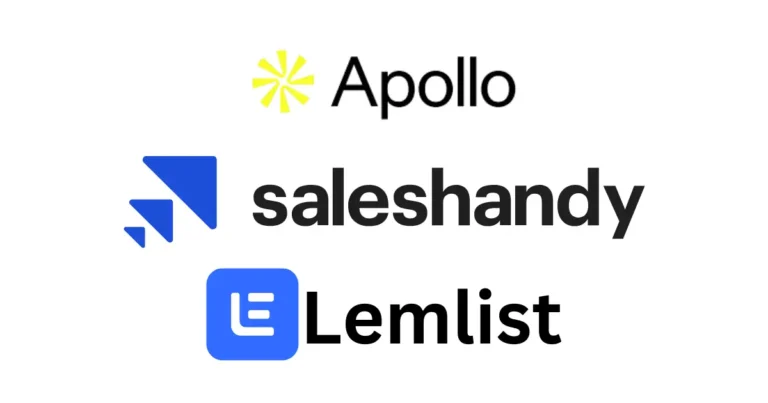How to Use AI to Write a 15-Minute Presentation (A Step-by-Step Guide)
We’ve all been there. You’re staring at a blank presentation template, cursor blinking mockingly on an empty slide, with that familiar knot forming in your stomach. The deadline is looming, but more than that—you know this presentation matters. Fifteen minutes might not sound like much, but it’s actually the most challenging presentation length to master. It’s too short to waste a single word, yet substantial enough to require serious strategic thinking and compelling content.
Here’s the reality: traditional presentation creation is broken. The old workflow of brainstorming, outlining, writing, designing, and revising can easily consume 8-12 hours for a single 15-minute presentation. But artificial intelligence has fundamentally changed this equation. The key isn’t just using AI—it’s knowing exactly how to use it effectively.
This guide will walk you through a proven, four-step process that transforms presentation creation from a dreaded marathon into an efficient, strategic sprint. By the end, you’ll have a repeatable system that produces professional-quality presentations in a fraction of the traditional time.
Table of Contents
- Before You Touch AI: The 2-Minute Foundation for a Powerful Presentation
- Step 1: Using AI to Craft Your Narrative (The Script)
- Step 2: The Core Workflow – Instantly Turning Your Script into Slides with SlidesAI.io
- Step 3: Analyzing the SlidesAI.io Pro Plan – Is the Upgrade Worth It?
- Step 4: The Final Polish – Rehearsal and Timing
- The Final Verdict: Your AI Toolkit for a Killer 15-Minute Presentation
- Frequently Asked Questions
Before You Touch AI: The 2-Minute Foundation for a Powerful Presentation
Here’s what separates amateur presenters from professionals: they understand that great presentations are built on strategy, not just better slides. Before you open any AI tool, you need two critical pieces of foundation work. Skip these, and even the most sophisticated AI will produce mediocre results.
If you’re looking for comprehensive AI assistance beyond presentations, check out our detailed review of the 7 best AI assistants of 2025 that can help streamline various aspects of your workflow.
Define Your One-Sentence Core Message
Every presentation that truly resonates can be distilled into a single, memorable sentence. This isn’t your title or your topic—it’s the one thing you absolutely need your audience to remember and believe when you’re finished speaking.
Ask yourself: “If my audience forgets everything else I say today, what is the one idea I need them to carry with them?” This core message becomes the North Star for every decision you’ll make, from the stories you tell to the data you highlight. More importantly, it gives AI the context it needs to help you create focused, compelling content.
Examples of strong core messages:
- “Remote work increases productivity when managed with clear systems and boundaries.”
- “Our Q3 marketing campaign failed because we ignored mobile users, but the fix is straightforward.”
- “AI tools can cut presentation prep time by 80% if you follow the right process.”
Know Your Audience (And Their Expectations)
The same content delivered to senior executives versus new trainees requires completely different approaches. Executives want bottom-line impact and strategic implications. New trainees need context, definitions, and step-by-step guidance.
This audience awareness directly impacts how you’ll prompt AI tools. If you’re presenting to technical experts, you’ll ask the AI for industry jargon and detailed explanations. If you’re speaking to busy executives, you’ll request punchy bullet points and high-level summaries.
Take thirty seconds to define: Who are these people? What do they already know? What do they need from this presentation? What tone will resonate with them? This clarity transforms generic AI output into targeted, persuasive content.
1Using AI to Craft Your Narrative (The Script)
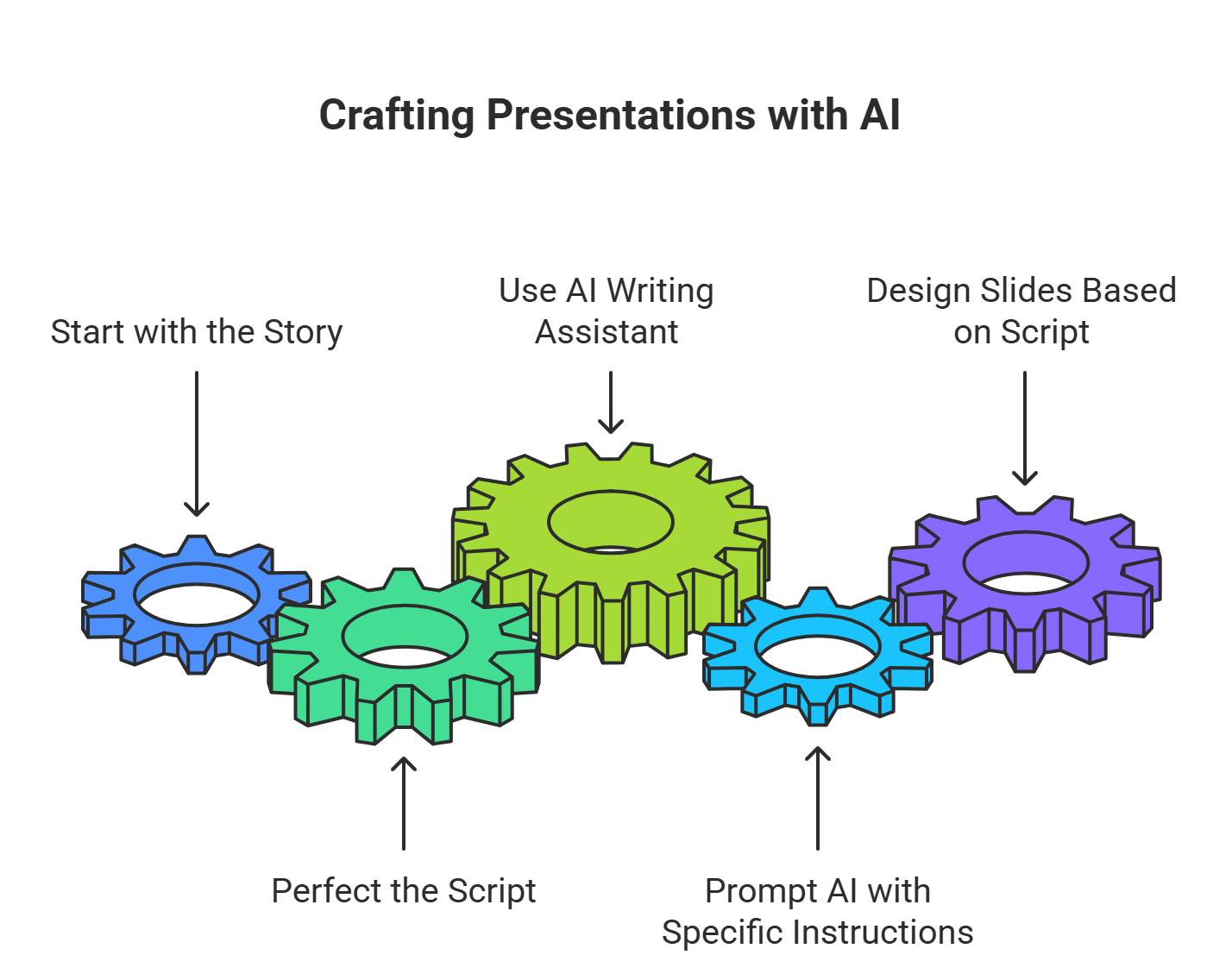
Most people start with slides and wonder why their presentations feel disjointed. Professional presenters start with the story. The slides are just visual aids—the narrative is what persuades, informs, and inspires your audience.
Why a Script-First Approach is Crucial
Think about the best presentations you’ve ever seen. The presenter wasn’t reading from slides—they were telling a story, and the slides enhanced that story. By perfecting your script first, you ensure that every slide serves a purpose, every transition flows naturally, and your core message stays front and center.
A well-crafted script also makes the visual design phase exponentially faster. Instead of wondering “What should go on this slide?”, you’ll know exactly what each slide needs to communicate because you’ve already written those words.
Prompting an AI Writing Assistant
For this phase, use a general AI writing assistant like ChatGPT, Claude, or Jasper. These tools excel at creating compelling narrative content when given the right instructions. The key is specificity in your prompting.
For additional design inspiration and visual elements, Canva’s Design School offers excellent resources on creating visually appealing presentations that complement your AI-generated content.
Prompt Template:
“Act as an expert presentation writer. I need to create a script for a 15-minute presentation. My core message is ‘[Insert your one-sentence message from above]’. My audience is ‘[Insert your audience description]’.
Please generate a detailed outline first, then write a compelling script of approximately 2,200 words, including cues for where slides should change. The tone should be [e.g., professional, energetic, academic].
Structure the script with:
- A strong opening hook
- 3-4 main points that support my core message
- Smooth transitions between sections
- A memorable conclusion with clear next steps
- Natural slide break indicators (like ‘[SLIDE: Title]’)
Make the content engaging and conversational, as if I’m speaking directly to the audience, not reading from a formal document.”
Customize the audience description and tone, then let the AI create your foundation. You’ll typically get a solid first draft that captures your key points in a logical flow. From here, you can refine specific sections, adjust the tone, or ask for alternative approaches to particular segments.
2The Core Workflow – Instantly Turning Your Script into Slides with SlidesAI.io
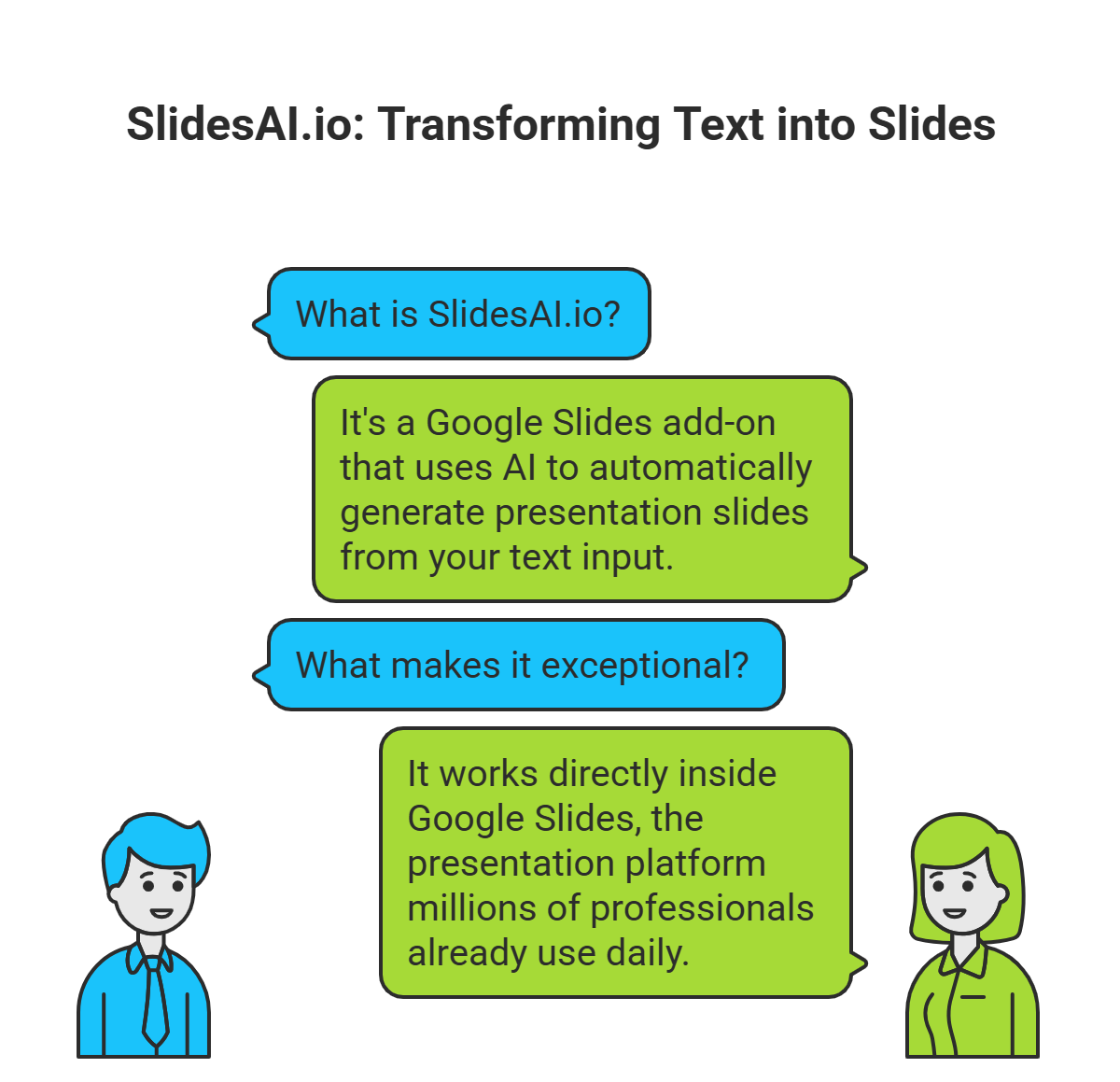
This is where the magic happens. While general AI writers excel at creating compelling content, specialized tools like SlidesAI.io are purpose-built for the specific challenge of transforming text into professional presentation slides. This is the tool that will revolutionize your presentation workflow.
What is SlidesAI.io? The Smartest Google Slides Add-on
SlidesAI.io is a Google Slides add-on that uses artificial intelligence to automatically generate presentation slides from your text input. But here’s what makes it exceptional: it works directly inside Google Slides, the presentation platform millions of professionals already use daily.
This integration is a game-changer. Instead of learning a new application, exporting and importing files, or dealing with compatibility issues, you’re working within the familiar Google Slides interface. You can leverage all of Google Slides’ collaborative features, templates, and sharing capabilities while supercharging the content creation process with AI.
The tool analyzes your script, identifies natural break points, and creates individual slides complete with headlines, bullet points, and even relevant icons. It’s like having a presentation designer who understands your content and works at superhuman speed.
The Step-by-Step Process in Action
Let me walk you through the exact process I use for every presentation:
Installing the Add-on:
Navigate to the Google Workspace Marketplace and search for “SlidesAI.io”. Click “Install” and grant the necessary permissions. The add-on will appear in your Google Slides toolbar under “Extensions.”
Inputting Your Script:
Open a new Google Slides presentation and launch SlidesAI.io from the Extensions menu. You’ll see a clean input interface where you paste your complete script (the one you crafted in Step 1). The tool can handle substantial text input—perfect for your 2,200-word presentation script.
Letting the AI Generate the Slides:
Click “Generate Slides” and watch the AI work. It analyzes your text for natural breakpoints, identifies key themes, and creates individual slides with appropriate headlines and content. The AI even searches for relevant icons and suggests visual elements that complement your message.
This process typically takes 30-60 seconds, depending on the length of your script. You’ll see slides appear in real-time as the AI processes different sections of your content.
Reviewing and Refining the Output:
The AI’s output is what I call a “brilliant first draft”—it handles 80% of the heavy lifting, giving you a solid foundation to refine. You’ll typically want to adjust some headlines for impact, reorganize bullet points for flow, and customize the design to match your brand or preferences.
The beauty of working within Google Slides means you have access to all the standard editing tools. Change fonts, adjust colors, add images, or modify layouts just as you would with any presentation. The AI has done the hard work of content organization and structure—you’re just adding the finishing touches.
3Analyzing the SlidesAI.io Pro Plan – Is the Upgrade Worth It?
Let’s talk about the investment. SlidesAI.io offers both free and paid tiers, and understanding the differences is crucial for making the right decision for your needs.
What the Free Plan Offers
The free plan gives you a taste of the tool’s capabilities with basic slide generation for shorter presentations. However, it comes with significant limitations: restricted character input (often insufficient for a full 15-minute presentation script), limited monthly presentations, and fewer AI credits for slide generation.
For testing the tool or creating very short presentations, the free plan works. But for serious presentation creation—especially 15-minute presentations that require substantial content—you’ll quickly hit these limitations.
A Deep Dive into the Pro Plan ($8.33/mo)
The Pro plan, billed annually, removes these constraints and unlocks the tool’s full potential. Here’s exactly what you get and why each feature matters:
| Feature | What It Means for You |
|---|---|
| 120 Presentations / year | That’s 10 presentations per month—more than enough for any student or professional who creates presentations regularly. |
| 6000 Character Input / Presentation | Crucially, this is enough capacity for a full 15-minute presentation script, which the free plan often limits. This single feature justifies the upgrade. |
| 600 AI Credits / year | These credits are your fuel for creating slides. The Pro plan ensures you won’t run out mid-project or need to wait for monthly resets. |
| Document Upload | A huge time-saver. Instead of copy-pasting your script, you can directly upload Word or PDF documents. Perfect if you draft in other applications. |
| 120 Video Export / year (Coming Soon) | A powerful upcoming feature that will allow you to turn your presentations into videos—expanding your content’s reach and utility. |
SlidesAI.io calls this the “Perfect plan for students,” but frankly, it’s the ideal plan for any professional who values their time. Consider this: if the tool saves you just 3 hours on a single presentation (and it typically saves much more), you’ve already recovered the monthly cost in saved time.
The Pro plan also includes priority customer support and access to new features as they’re released. For anyone creating presentations more than once a month, it’s an essential upgrade that pays for itself immediately.
4The Final Polish – Rehearsal and Timing
The best AI tools in the world can’t replace the final human element: practice. Your presentation is only as good as your delivery, and even the most compelling slides fall flat without proper rehearsal.
Use Google Slides’ built-in “Presenter View” to rehearse with your speaker notes visible. This view shows your current slide, upcoming slide, and any notes you’ve added—perfect for smooth delivery without constantly looking back at the screen.
Time yourself during practice runs. A 15-minute presentation should feel comfortable at 12-13 minutes during rehearsal, giving you buffer for audience questions or unexpected delays. If you’re running long, identify sections to trim rather than speaking faster—your audience will appreciate clarity over speed.
Pay special attention to your transitions between slides. The AI has done excellent work structuring your content, but smooth transitions are what separate good presentations from great ones. Practice these connecting phrases until they feel natural.
The Final Verdict: Your AI Toolkit for a Killer 15-Minute Presentation
Creating a powerful 15-minute presentation is no longer a daunting, hours-long ordeal. By following this simple, four-step process—Foundation, Scripting, Generation, and Rehearsal—you can leverage the power of AI to produce incredible results in a fraction of the traditional time.
While a great AI writer is useful for crafting your script, SlidesAI.io is the undisputed star of this workflow. Its seamless integration into Google Slides makes it the fastest, most efficient way to turn a wall of text into a compelling visual story. The Pro plan’s features are specifically designed for the demands of substantial presentations, and the time savings are immediate and dramatic.
For anyone who needs to create presentations regularly—whether you’re a student, consultant, executive, or educator—this tool is an essential addition to your workflow. It pays for itself in saved time on the very first use, and the quality of output rivals presentations that traditionally took hours to create.
The future of presentation creation is here, and it’s powered by AI. The question isn’t whether you should adopt these tools—it’s how quickly you can implement them to stay ahead of the curve.