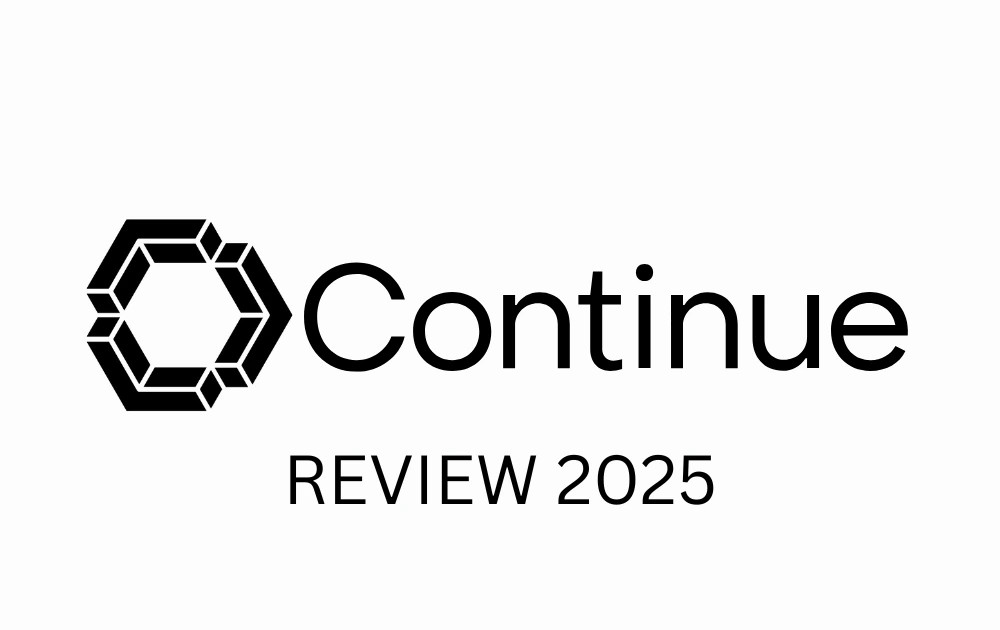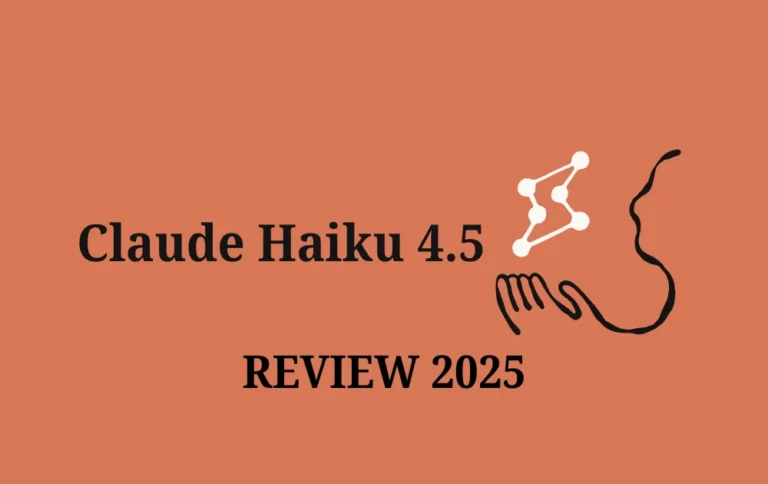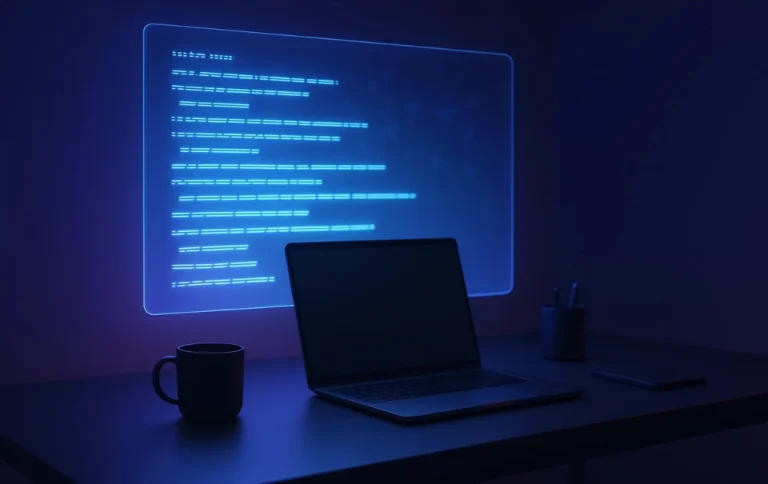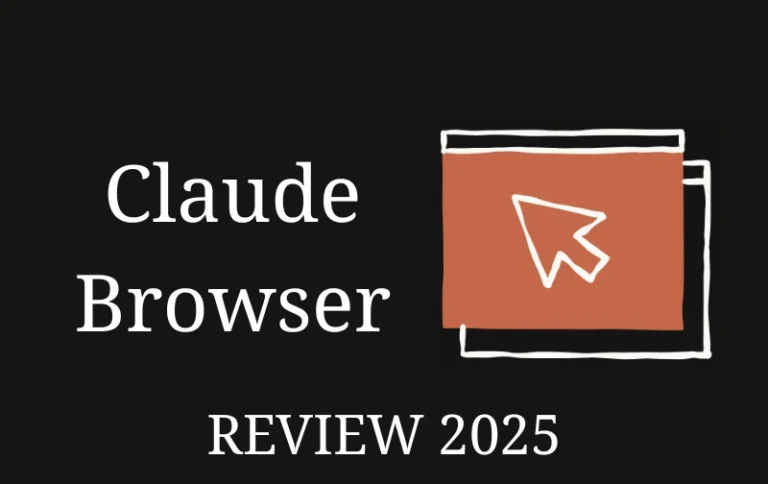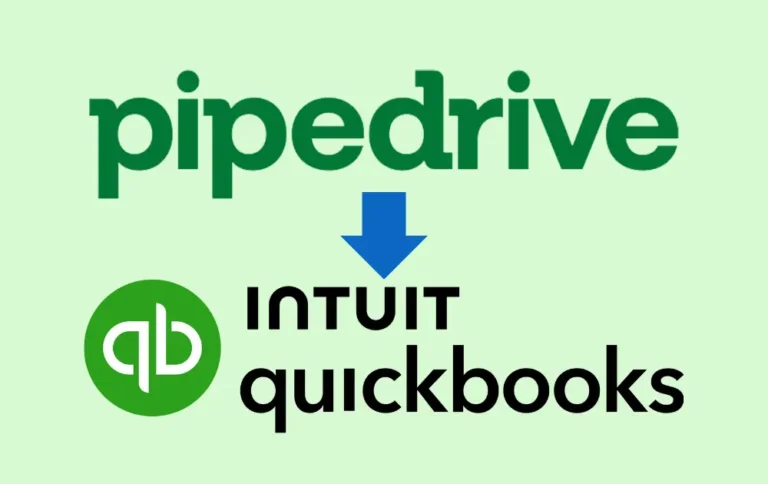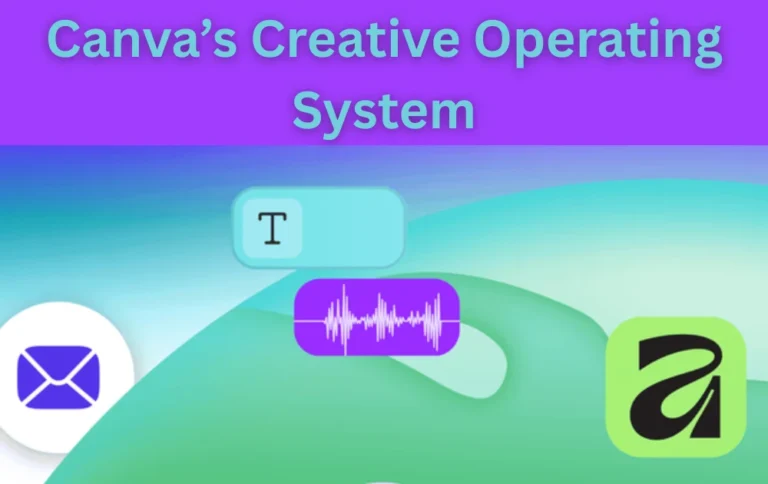Continue.dev: The AI Coder That Actually Works in 2025
I’ve spent the last three weeks putting Continue.dev through its paces, and I need to tell you about this game-changing AI coding assistant. If you’re tired of locked-in subscriptions and want an AI tool that works your way, this might be exactly what you’ve been looking for.
Continue.dev is an open-source AI coding assistant that integrates directly into VS Code and JetBrains IDEs. Unlike commercial alternatives that force you into their ecosystem, Continue lets you choose your own AI model, host it wherever you want, and customize every aspect of how it works. With over 26,000 GitHub stars and a rapidly growing developer community, it’s become the go-to choice for developers who value flexibility and control.
In this comprehensive review, I’ll walk you through everything Continue.dev offers—from its three powerful interaction modes to pricing, setup, and how it stacks up against competitors like Cursor and GitHub Copilot. Whether you’re a solo developer or part of an enterprise team, you’ll know by the end if Continue.dev is the right fit for your workflow.
Table of Contents
- What is Continue.dev?
- Key Features & Capabilities
- Deployment Options: Total Control Over Your Infrastructure
- Continue.dev Pricing: Free and Affordable
- Continue.dev vs Cursor vs GitHub Copilot
- How to Set Up Continue.dev
- Real-World Use Cases
- Pros and Cons of Continue.dev
- Who Should Use Continue.dev?
- My Final Verdict
- Frequently Asked Questions
What is Continue.dev?
Continue.dev is fundamentally different from most AI coding assistants you’ve probably tried. Instead of being a standalone application or a black-box service, it’s an open-source extension that lives inside your existing IDE—whether that’s Visual Studio Code or any JetBrains product like IntelliJ IDEA, PyCharm, or WebStorm.
What makes Continue special is its philosophy: your code, your AI, your rules. You’re not locked into using a specific AI provider. Want to use OpenAI’s GPT-4? Done. Prefer Anthropic’s Claude? No problem. Running local models with Ollama for complete privacy? Continue supports that too. This flexibility is why I’ve been recommending it to clients who need enterprise-grade security or simply want to avoid vendor lock-in.
The tool works by giving you three distinct modes of interaction—Chat, Plan, and Agent—each designed for different types of development tasks. This isn’t just a fancy autocomplete tool; it’s a comprehensive coding companion that can explain complex code, plan refactoring strategies, and even execute multi-file changes across your entire project.
Key Features & Capabilities
Let me break down what Continue.dev actually does and why these features matter in your day-to-day coding.
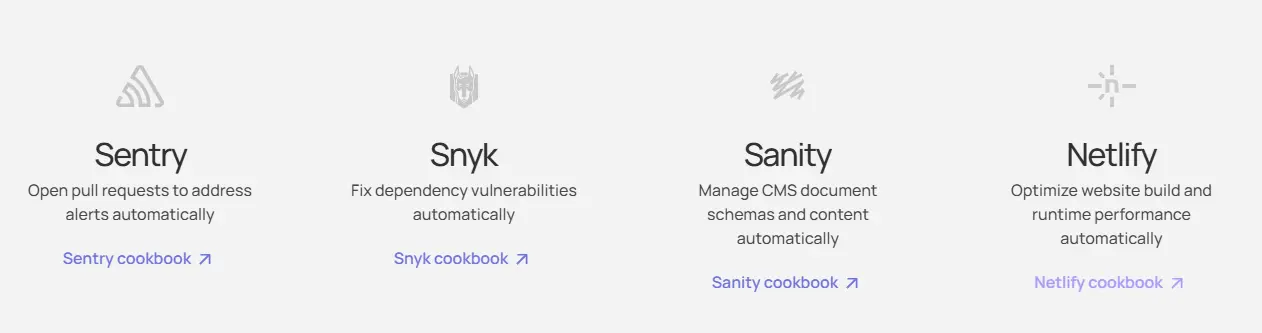
Three Interaction Modes
Chat Mode is where you’ll probably spend most of your time initially. It’s your conversational interface with AI right in your IDE. I use it constantly for quick questions like “What does this regex pattern match?” or “Why is this API call failing?” The chat understands your codebase context, so answers are relevant to your actual project, not generic Stack Overflow-style responses.
Plan Mode is Continue’s safety net for exploring changes. It creates a read-only sandbox where the AI can analyze your code and suggest modifications without actually touching anything. I’ve found this invaluable when working on unfamiliar codebases—I can ask “How would you refactor this authentication system?” and get a detailed plan with specific file changes before committing to anything.
Agent Mode is where Continue.dev really flexes its muscles. This is autonomous AI that can execute complex, multi-file refactoring operations. Need to rename a function used across 50 files? Want to migrate from one library to another? Agent mode handles these large-scale changes while maintaining code consistency. I recently used it to convert a React class component architecture to hooks across an entire application—it saved me days of tedious work.
Inline Code Autocomplete
Continue provides intelligent code suggestions as you type, similar to GitHub Copilot. But here’s what I appreciate: the suggestions feel contextually aware of your project’s patterns. If you’ve been writing API endpoints in a certain style, Continue picks up on that and suggests completions that match your conventions.
The tab-completion is fast and unobtrusive. Unlike some tools that feel like they’re constantly interrupting your flow, Continue’s suggestions appear when they’re helpful and stay out of the way when you’re in the zone.
Custom Model Integration
This is the killer feature for me. Continue.dev works with virtually any AI model you can throw at it:
- OpenAI models (GPT-4, GPT-3.5-turbo)
- Anthropic’s Claude (my personal preference for complex reasoning)
- Mistral AI models
- Local LLMs via Ollama, LM Studio, or llama.cpp
- Custom API endpoints for proprietary models
Why does this matter? Because you can optimize for exactly what you need. For routine autocompletions, I use a fast local model that doesn’t cost anything per request. For complex architectural decisions, I switch to Claude Opus. For client projects with strict data privacy requirements, everything runs locally with no data leaving the machine.
Configuration as Code
Continue uses a .continue/rules/ directory in your project where you can define team standards, coding patterns, and AI behaviors. This means your entire team can share the same AI assistant configuration, ensuring consistency across your codebase.
I’ve set up rules like “Always use TypeScript strict mode” and “Follow our company’s error handling patterns,” and Continue respects these guidelines in its suggestions. It’s like having a senior developer doing code reviews in real-time.
MCP Tools Integration
Continue supports Model Context Protocol (MCP) tools, allowing integration with services like GitHub, Sentry, Snyk, and Linear. This means your AI assistant can pull in context from your actual development workflow—checking GitHub issues, analyzing error reports from Sentry, or reviewing security vulnerabilities from Snyk.
Background Agent Workflows
This feature is still relatively new, but it’s incredibly powerful. You can set up automated workflows that trigger on specific events or schedules. For example, I have an agent that runs every night to analyze new code commits and flag potential performance issues or security concerns. It’s like having a tireless code reviewer who never sleeps.
Deployment Options: Total Control Over Your Infrastructure
Here’s where Continue.dev really differentiates itself from commercial alternatives. The tool runs entirely on your infrastructure, giving you complete control over security, privacy, and deployment.
You can run Continue locally with simple bash scripts for solo development, integrate it into GitHub Actions for CI/CD automation, use Jenkins or GitLab CI pipelines for enterprise workflows, or deploy it however your organization requires. There’s even a terminal mode for developers who prefer command-line interfaces over GUI tools.
This deployment flexibility is crucial for enterprises dealing with sensitive codebases or strict compliance requirements. Unlike cloud-based solutions where your code passes through external servers, Continue can operate entirely air-gapped if needed.
Continue.dev Pricing: Free and Affordable
Let’s talk about cost, because this is where Continue.dev becomes incredibly attractive.
The Solo plan is completely free. You get full access to all features—Chat, Plan, and Agent modes, custom model integration, and the complete open-source codebase. The only cost is whatever you pay for your chosen AI model API (or nothing if you’re running local models).
The Teams plan costs $10 per developer per month. This adds collaboration features like shared configurations, team analytics, and priority support. For a professional team, this is remarkably affordable compared to alternatives that charge 3-5x more per seat.
I particularly appreciate that Continue doesn’t artificially limit features based on pricing tiers. The core functionality is available to everyone, and you only pay for team collaboration tools if you actually need them.
Continue.dev vs Cursor vs GitHub Copilot
I’ve used all three extensively, so let me give you an honest comparison based on real-world experience.
GitHub Copilot ($10-19/month) is the most polished and easiest to set up. It works out of the box with minimal configuration. However, you’re locked into GitHub’s infrastructure and OpenAI’s models. The autocomplete is excellent, but the chat interface feels like an afterthought, and you have zero control over data handling or model selection.
Cursor AI ($20/month for Pro) is a full IDE fork of VS Code with deep AI integration. The UX is phenomenal—possibly the best AI coding experience available. But it’s a walled garden: you use Cursor’s AI on Cursor’s terms. No custom models, no local deployment, and you’re dependent on their service availability. Plus, you have to migrate your entire development environment to their IDE.
Continue.dev sits in a unique middle ground. The setup requires more effort than Copilot and the interface isn’t as slick as Cursor, but you get unmatched flexibility. Choose any AI model, deploy anywhere, customize everything, and keep your existing IDE setup. The open-source nature means you can audit the code, contribute features, and never worry about a service shutting down.
| Feature | Continue.dev | Cursor AI | GitHub Copilot |
|---|---|---|---|
| Pricing | Free / $10/month | $20/month | $10-19/month |
| Open Source | Yes | No | No |
| Custom AI Models | Yes | No | No |
| Local Deployment | Yes | No | No |
| IDE Integration | VS Code, JetBrains | Cursor IDE only | Multiple IDEs |
| Learning Curve | 2-3 weeks | Few days | Few hours |
| Best For | Customization & Privacy | UX & Ease of Use | Quick Setup |
For solo developers and hobbyists, Copilot might be easier if you don’t mind the vendor lock-in. For teams prioritizing control and customization, Continue.dev is the clear winner. For those who want the absolute smoothest UX and don’t care about flexibility, Cursor is hard to beat.
Looking for more AI tool comparisons? Check out our detailed analysis of ChatGPT Atlas vs Perplexity Comet to see how different AI platforms stack up.
How to Set Up Continue.dev
Setting up Continue takes about 15 minutes. Here’s my streamlined process:
Step 1: Install the Extension
Open VS Code or your JetBrains IDE and search for “Continue” in the extensions marketplace. Click install and restart your IDE.
Step 2: Configure Your AI Model
Click the Continue icon in your sidebar to open the configuration panel. Choose your preferred AI provider—I recommend starting with OpenAI or Anthropic for reliability. Enter your API key (you’ll need to create one from their respective platforms).
Step 3: Set Up Project Rules (Optional)
Create a .continue/rules/ directory in your project root. Add markdown files defining your coding standards, style preferences, or team conventions. Continue will respect these guidelines in all its suggestions.
Step 4: Test the Three Modes
Try a simple chat query, use Plan mode to explore a potential refactoring, and experiment with Agent mode on a small multi-file task. This hands-on testing helps you understand each mode’s strengths.
Step 5: Customize Keyboard Shortcuts
Map Continue’s commands to shortcuts that fit your workflow. I use Cmd+I for inline edits and Cmd+L for chat—feels natural after years of IDE muscle memory.
The learning curve is real—expect 2-3 weeks before you’re truly proficient. But unlike some tools where you plateau quickly, Continue’s depth means you’ll keep discovering new capabilities months later.
Real-World Use Cases
Let me share how I actually use Continue.dev in my daily work:
Code Explanation and Documentation: When I inherit a project, I use Chat mode to understand complex functions. “Explain what this algorithm does” gives me clear breakdowns that help me get up to speed faster.
Debugging Assistance: Instead of rubber-duck debugging, I describe the error to Continue. It often spots issues I miss—like race conditions or edge cases—because it can analyze the entire call stack in context.
Refactoring Large Codebases: Agent mode has become my secret weapon for refactoring. I recently converted a monolithic Express app into microservices, and Continue handled the file reorganization, updated import statements, and flagged breaking changes automatically.
Learning New Frameworks: When picking up a new technology, I use Plan mode to scaffold example implementations. “Show me how to implement authentication with this framework” gives me working code that follows best practices.
Code Review Preparation: Before submitting PRs, I run Agent mode with a rule that checks for common issues: missing error handling, hardcoded values, or inconsistent naming. It’s like having a senior developer pre-review my work.
Pros and Cons of Continue.dev
Let me be straight about what Continue does brilliantly and where it falls short.
Strengths
- Complete transparency: The fully open-source codebase means you know exactly what the tool does with your code. No black boxes, no hidden data collection.
- Model flexibility: The ability to switch between AI providers or run local models is unmatched. This flexibility protects you from vendor lock-in and lets you optimize for cost, performance, or privacy.
- Deep IDE integration: Continue works within your existing environment. No new tools to learn, no workflow disruption—just enhanced capabilities in the IDE you already love.
- Team-ready configuration: Shareable configs mean your entire team can maintain consistent coding standards and AI behavior. This is huge for enterprises.
- Active development community: With 26,000+ GitHub stars and frequent updates, Continue isn’t going anywhere. The community builds custom agents through Continue Hub, expanding capabilities constantly.
Weaknesses
- Setup complexity: Unlike Copilot’s one-click installation, Continue requires configuration. You need to manage API keys, choose models, and potentially debug connection issues.
- Interface polish: The UI is functional but not beautiful. If you value aesthetic perfection, tools like Cursor will feel more refined.
- Learning curve: Mastering all three modes and understanding when to use each takes time. New users often feel overwhelmed initially.
- Documentation gaps: While improving, some advanced features lack comprehensive guides. You’ll occasionally need to dig through GitHub issues or community forums for answers.
Who Should Use Continue.dev?
Continue.dev isn’t for everyone, and that’s okay. Here’s who will benefit most:
Privacy-conscious developers and enterprises who can’t send code to external servers will appreciate Continue’s local deployment options. If you’re working on proprietary algorithms or handling sensitive data, this is likely your only viable AI coding assistant.
Developers who value customization and want to fine-tune every aspect of their AI tooling will love Continue’s configurability. If you’re the type who spends hours optimizing your .vimrc or IDE setup, this tool is for you.
Teams seeking cost-effective solutions will find Continue’s pricing attractive. At $10 per developer for the Teams plan—or free for solo developers—the ROI is immediate.
Open-source advocates who prefer transparent, auditable tools over proprietary black boxes will feel at home with Continue’s philosophy.
Who shouldn’t use Continue? If you want the simplest possible setup and don’t care about flexibility, GitHub Copilot might be better. If you value UX perfection above all else, Cursor AI’s polished interface might suit you more.
My Final Verdict
After three weeks of intensive testing across multiple projects, I’m genuinely impressed with Continue.dev. It’s not the easiest AI coding assistant to set up, and it’s not the prettiest, but it’s undeniably the most powerful and flexible option available today.
The three-mode system—Chat, Plan, and Agent—gives you the right tool for every situation. The ability to use any AI model protects you from vendor lock-in and lets you optimize for your specific needs. The open-source nature provides transparency and longevity that commercial alternatives can’t match.
Is it perfect? No. The learning curve is real, the interface could be more polished, and you’ll occasionally encounter rough edges. But the core value proposition—a powerful, flexible, privacy-respecting AI coding assistant that works your way—is compelling enough to justify these tradeoffs.
Next Step: Head to the Continue.dev website, install the extension for your IDE, and spend an afternoon exploring what it can do. Your future self will thank you for investing the time to master this powerful tool.
If you’re a professional developer or part of a development team, I strongly recommend trying Continue.dev. Start with the free Solo plan, experiment with different AI models, and see if the flexibility resonates with your workflow. My bet is that once you experience the freedom of choosing your own AI backend and customizing every aspect of the assistant, you won’t want to go back to locked-in alternatives.
Frequently Asked Questions
Is Continue.dev completely free?
Yes, the Solo plan is 100% free with full access to all core features including Chat, Plan, and Agent modes. You’ll only pay for API access to your chosen AI model (OpenAI, Anthropic, etc.) or use free local models via Ollama. The Teams plan ($10/dev/month) adds collaboration features but isn’t required for individual use.
How does Continue.dev compare to GitHub Copilot?
Continue.dev offers more flexibility and customization than Copilot. While Copilot provides a more polished out-of-box experience, Continue lets you choose any AI model, deploy on your own infrastructure, and customize behavior through configuration files. Copilot is easier for beginners; Continue is more powerful for experienced developers who value control.
Can I use Continue.dev offline or with local AI models?
Absolutely. Continue.dev supports local LLMs through Ollama, LM Studio, or llama.cpp. This means you can run the entire AI coding assistant completely offline with no internet connection required. This is perfect for air-gapped environments, sensitive projects, or developers who want zero cloud dependencies.
Which AI models does Continue.dev support?
Continue.dev supports virtually any AI model including OpenAI (GPT-4, GPT-3.5), Anthropic (Claude), Mistral AI, local models via Ollama, and custom API endpoints. You can even use different models for different tasks—a fast local model for autocomplete and a powerful cloud model for complex reasoning.
What’s the learning curve for Continue.dev?
Expect about 2-3 weeks to become proficient with Continue.dev’s three modes and configuration system. The initial setup takes 15-30 minutes, but mastering when to use Chat vs Plan vs Agent mode requires hands-on experience. The investment pays off with significantly enhanced productivity once you’re comfortable.
Is Continue.dev better than Cursor AI?
“Better” depends on your priorities. Cursor AI has a more polished user interface and smoother out-of-box experience, but it’s a proprietary IDE fork that locks you into their ecosystem. Continue.dev offers more flexibility, works with your existing IDE, supports any AI model, and is open-source. Choose Cursor for UX perfection; choose Continue for control and customization.
Can Continue.dev work with my company’s private codebase?
Yes, Continue.dev is specifically designed for enterprise use with private codebases. Since it runs on your infrastructure and supports local AI models, your code never needs to leave your network. You can deploy it entirely air-gapped for maximum security, making it ideal for proprietary or sensitive projects.
Does Continue.dev require constant internet connection?
No, especially if you use local AI models. Continue.dev can operate completely offline when configured with local LLMs. If you’re using cloud-based models like OpenAI or Anthropic, you’ll need internet for the AI requests, but the extension itself works offline and caches context locally.