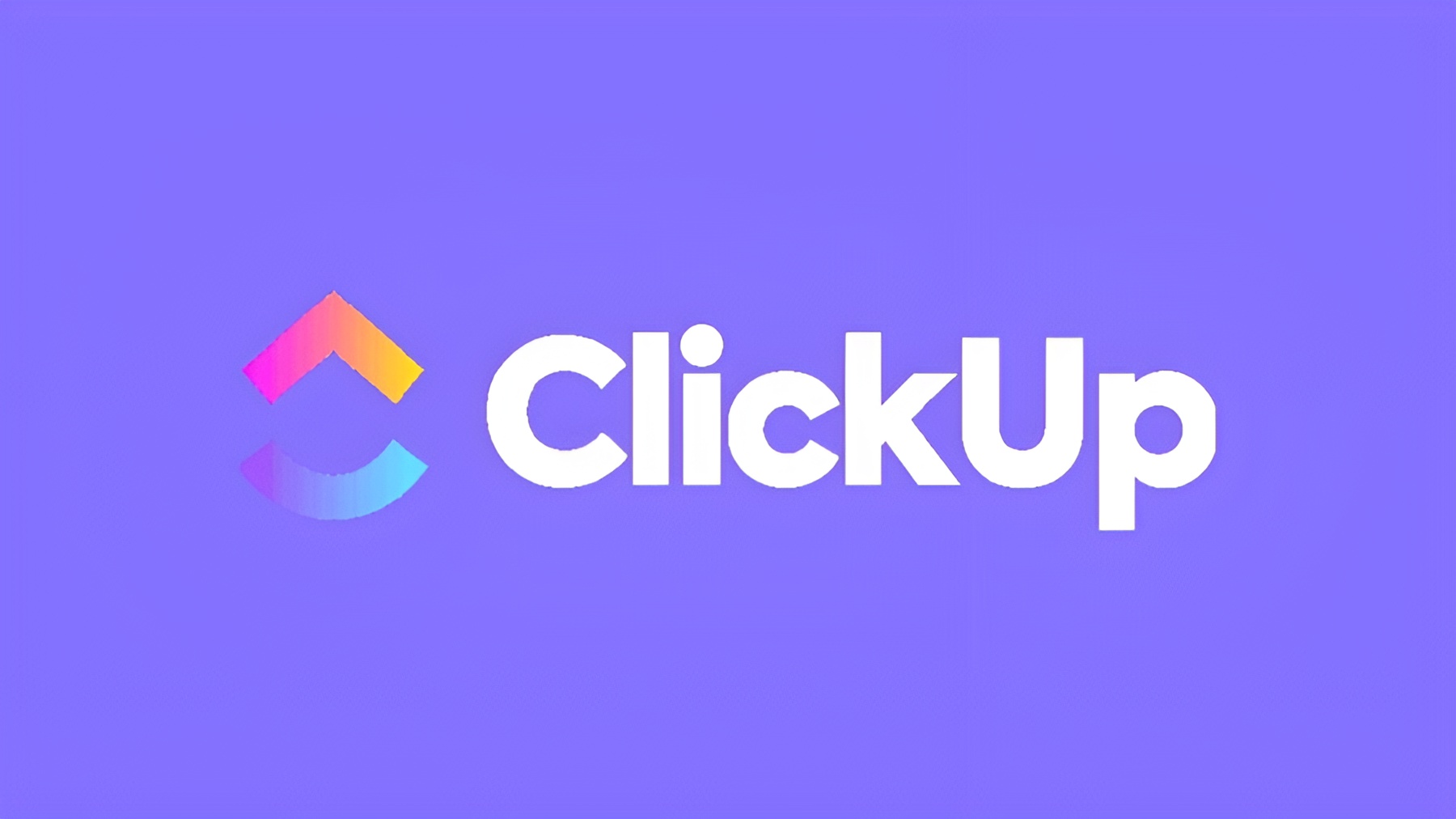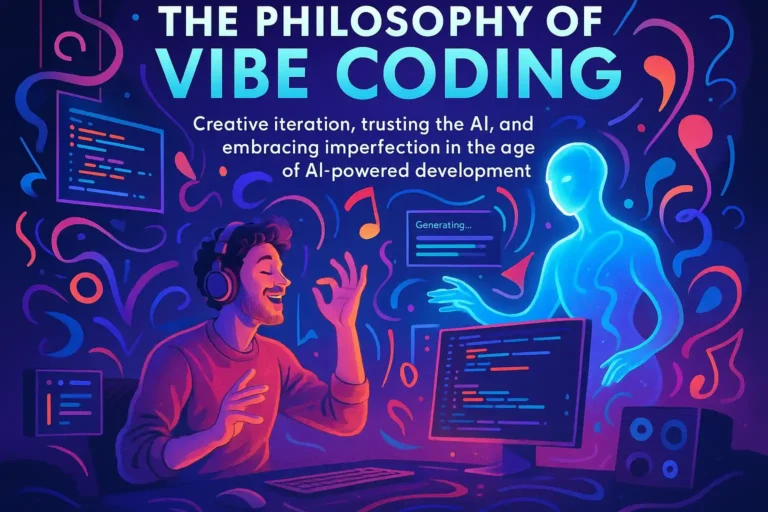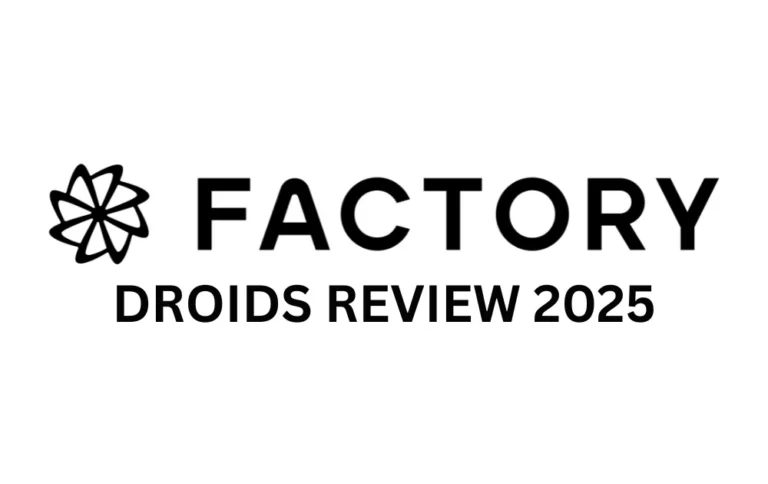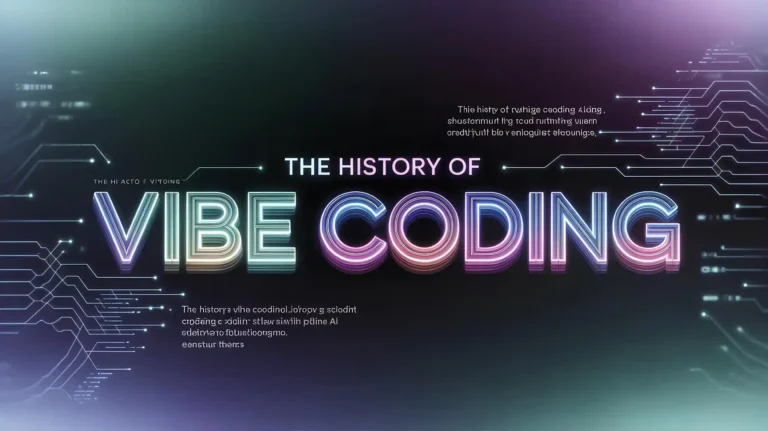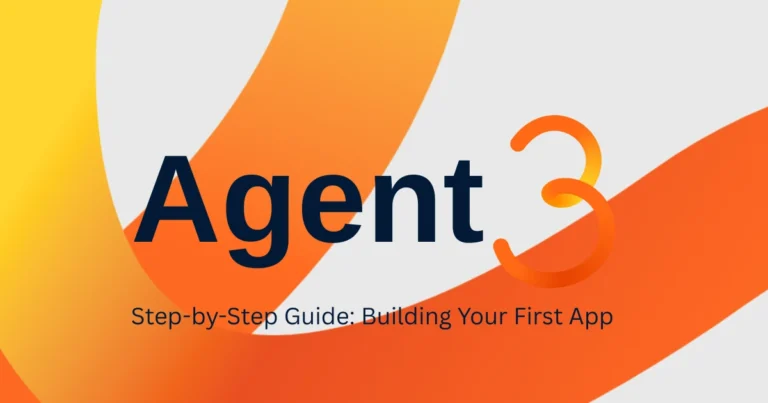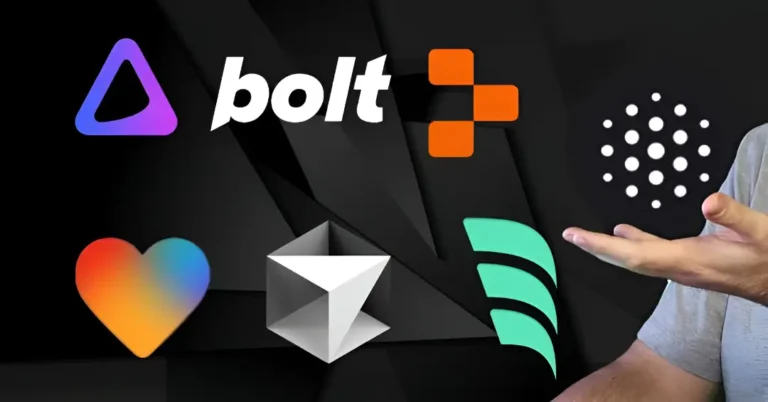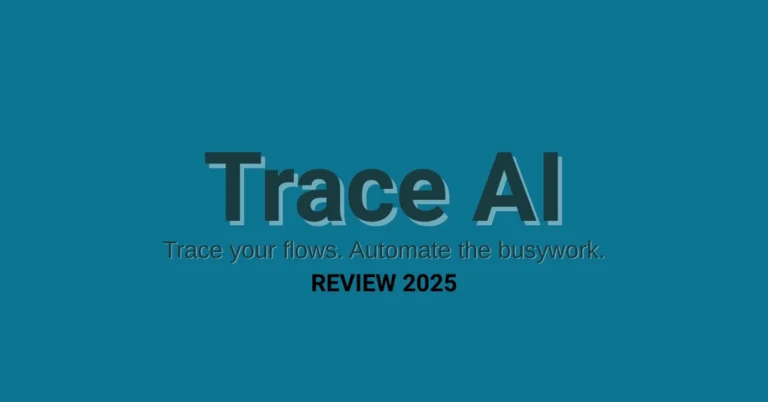ClickUp Review & Pricing (2025): Is It Really Worth the Cost?
Is your team’s “project management system” a chaotic mix of spreadsheets, endless Slack threads, and forgotten sticky notes? You know you need a change, a single source of truth to bring order to the chaos. You’ve heard the buzz about ClickUp, the tool that promises to be the “one app to replace them all.”
But let’s be honest: that promise can feel intimidating. A tool that does everything sounds powerful, but it also sounds overwhelmingly complex. You’re worried about the learning curve, the real cost hiding behind the pricing page, and the monumental task of getting your entire team on board. Choosing the wrong tool isn’t just an inconvenience; it’s a waste of time, money, and momentum.
This is not another surface-level review. This is the definitive, no-hype guide to ClickUp in 2025. We’ve spent hundreds of hours in the platform, and we’re here to give you the clarity you won’t find anywhere else. We will move beyond the marketing-speak to give you a pragmatic analysis of its features, a deep dive into the true cost of each pricing tier, and a clear verdict on who it’s really for.
By the end of this review, you will be able to confidently answer one simple question: Is ClickUp the right choice for you?
What is ClickUp & Who is it Really For?
At its core, ClickUp is an all-in-one productivity and project management platform. It aims to be the central hub where your team plans, tracks, and collaborates on work, eliminating the need to jump between dozens of different apps.
But a tool designed for everyone can sometimes feel like it’s for no one. So, let’s get specific.
Best For: The “Decisive Team Lead” Managing Complex Projects
You’re a Marketing Manager, Head of Operations, or Project Manager leading a team of 3-25 people. Your projects have multiple moving parts, dependencies, and stakeholders. You crave visibility and control. ClickUp is built for you. Its power to create custom workflows, detailed dashboards, and granular reports gives you the “bird’s-eye view” you’ve been missing.
Also Great For: The “Savvy Small Business Owner” Needing an All-in-One Hub
You’re a founder or agency owner who wears multiple hats. You need a single system to manage clients, projects, finances, and marketing without paying for five different tools. ClickUp’s flexibility and powerful Free plan allow you to build a custom business OS that can scale with you.
Who Should AVOID ClickUp?
If your team is highly resistant to change or your needs are incredibly simple (e.g., just a personal to-do list), ClickUp might be overkill. The initial setup requires a thoughtful approach. Teams looking for a tool they can master in five minutes might be better served by a simpler alternative like Trello.
ClickUp Pricing & Plans Decoded (The True Cost in 2025)
ClickUp’s pricing page is where most people get both excited and confused. The features are plentiful, but the real-world limitations and upgrade triggers aren’t always obvious. Let’s break down the true value of each plan.
The FREE FOREVER Plan: More Powerful Than You Think
This is arguably the most generous free plan in the project management space. It’s not a time-limited trial.
- Who it’s for: Freelancers, solopreneurs, students, and anyone wanting to manage personal projects.
- Key Features: Unlimited tasks, unlimited members, collaborative Docs, and real-time chat.
- The REAL Limitations:
- Storage (100MB): This is the biggest catch. You’ll hit this limit quickly if you attach files directly to tasks.
- Feature Uses: You only get 100 uses of Gantt charts, 100 uses of Custom Fields, and 60 uses of Dashboards for life. These are more of a “demo” than a usable feature.
- No Guests: You cannot invite clients or collaborators with limited permissions.
The UNLIMITED Plan: The Best Value for Most Small Teams
At around $7-$10/user/month, this is the sweet spot for teams ready to get serious.
- Who it’s for: Small teams (3-15 people) who need robust project management features without advanced reporting or security.
- Key Upgrade Triggers:
- Unlimited Storage: This alone is worth the price of admission.
- Unlimited Dashboards & Gantt Charts: You can now properly visualize project timelines and build reporting hubs.
- Guests with Permissions: You can invite 5 guests for every paid member, making it perfect for collaborating with clients.
- Goals & Timelines: Start tracking team objectives and visualizing project phases.
The BUSINESS Plan: For Teams That Need to Scale & Report
This tier (around $12-$19/user/month) is for growing teams that need more power, automation, and control.
- Who it’s for: Teams of 10-50+, marketing departments, and anyone who needs to report progress to leadership.
- Key Upgrade Triggers:
- Advanced Time Tracking: Get timesheets and the ability to add notes to time entries—critical for client billing.
- Advanced Automations & Integrations: You get significantly more automation runs, which is key to saving time.
- Custom Exporting: Need to export your data to Excel for advanced analysis? This is the only plan that allows it.
- Advanced Dashboard Widgets: Unlock more powerful reporting tools for a deeper look at team performance.
While ClickUp’s native automations are powerful, many teams integrate them with specialized tools like the best AI assistants to handle more complex, automated tasks and boost overall productivity.
Which ClickUp Plan Is Right For You?
Feeling overwhelmed by the options? Take 60 seconds to answer these questions and get a personalized recommendation.
1. How many people are on your team?
2. What is your BIGGEST priority right now?
3. Do you need to collaborate with clients or freelancers?
Your Recommendation: The FREE FOREVER Plan
Perfect for your needs! The Free plan is ideal for individuals or anyone just starting out. It gives you unlimited tasks to organize your work without any cost.
Key Features for You:- Unlimited Tasks
- Collaborative Docs
- Multiple Views (List, Board)
Your Recommendation: The UNLIMITED Plan
This is your sweet spot. For a growing team that needs to collaborate effectively and track projects, the Unlimited plan provides the best value. Unlimited storage and guest access are game-changers.
Key Features for You:- Everything in Free, plus…
- Unlimited Storage & Dashboards
- Guest Access for Clients
- Goals & Timelines
Your Recommendation: The BUSINESS Plan
Your team is ready for the next level. The Business plan is designed for scaling teams that require advanced reporting, automation, and time tracking to operate at peak efficiency.
Key Features for You:- Everything in Unlimited, plus…
- Advanced Time Tracking
- More Automations & Integrations
- Custom Exporting
Core Features in Action: A Workflow-Based Review
A long list of features is useless. Let’s see how they work together to solve real problems.
Task Management & Execution: Your Daily Command Center
This is ClickUp’s bread and butter. You can create tasks, but the real power lies in the details you can add:
- Custom Fields: This is a superpower. Go beyond “To Do” and “Done.” Create custom fields for anything: a “Budget” field for expenses, a “Client” dropdown for agency work, or a “Priority” field that isn’t just High/Medium/Low but “Critical,” “Important,” “Normal.”
- Dependencies: Make a task dependent on another. The “Design Mockup” task can’t be started until “Write Creative Brief” is complete. This brings order to complex projects.
- Subtasks & Checklists: Break down large tasks into manageable steps. A “Publish Blog Post” task could have a checklist for “Write Draft,” “Find Images,” “Proofread,” and “Schedule.”
Planning & Visibility: Seeing the Big Picture
How do you go from a long list of tasks to a clear project plan? With Views.
- List View: Your classic, powerful to-do list.
- Board View: A Kanban-style board, perfect for tracking a workflow (like Trello).
- Calendar View: See all your time-sensitive tasks on a monthly or weekly calendar. Essential for content calendars.
- Gantt View: The ultimate project manager’s tool. See task dependencies, project timelines, and critical paths all in one place.
Collaboration Hub: Keeping Everyone on the Same Page
ClickUp aims to reduce your reliance on Slack and email for project communication.
- Comments & @Mentions: Every task has its own comment thread. Assign comments to specific people to turn feedback into action items.
- Docs: Create project briefs, SOPs, and wikis directly inside ClickUp. Link docs to specific tasks so all information is connected.
- Whiteboards: A virtual space to brainstorm, create mind maps, or plan workflows visually with your team in real-time.
ClickUp vs. The Competition: An Honest Showdown
No tool exists in a vacuum. Here’s how ClickUp stacks up against the other giants in the space.
| Feature / Factor | ClickUp | Asana | Monday.com |
|---|---|---|---|
| Core Strength | Unmatched Power & Customization | Simplicity & Team Collaboration | Visual Appeal & User Experience |
| Best For | Teams who want one tool to do everything | Teams focused on clear, structured projects | Marketing & sales teams who love visual workflows |
| Learning Curve | Steep. Very powerful, but can be overwhelming initially. | Moderate. Easy to start, with depth underneath. | Low. The most intuitive and user-friendly. |
| Free Plan | Excellent. Very generous with unlimited users. | Good. Solid for small teams but more limited. | Okay. Limited to 2 users, more of a trial. |
| Pricing | Highly competitive, great value on paid tiers. | Tends to be slightly more expensive. | Can get expensive quickly with more users. |
Taming the Beast: Your First Week in ClickUp Without the Overwhelm
That famous learning curve is real. But it’s manageable if you have a plan. Don’t try to use every feature at once. Follow this simple framework.
- Day 1: Set Up Your Hierarchy. Everything in ClickUp lives in a hierarchy. Start simple. Create ONE Space (e.g., “Marketing Department”). Inside that, create ONE Folder (e.g., “Q4 Content Projects”).
- Day 2-3: Build Your First Project. Inside your Folder, create a List. This is your project (e.g., “November Blog Posts”). Now, add 5-10 tasks. Don’t worry about custom fields yet. Just give them a name, assignee, and due date.
- Day 4-5: Master ONE View. Don’t try to use all 15+ views. Pick ONE—either List View or Board View—and live in it. Get your team comfortable with just that one view.
- Day 6-7: Invite Your Team & Automate ONE Thing. Invite one or two teammates to collaborate on your test project. Then, create ONE simple automation. For example: “When a task’s status changes to ‘Complete’, post a comment that says ‘Great work!'” This will show them the magic.
By starting small and focused, you build a solid foundation instead of getting lost in the noise.
Frequently Asked Questions (FAQ)
1. Is ClickUp really free forever?
Yes, the Free Forever plan is not a trial. However, it has significant limitations, most notably the 100MB storage limit, which makes it unsuitable for most professional teams.
2. What are the main disadvantages of ClickUp?
The two biggest disadvantages are its steep learning curve and performance. Because it’s so feature-rich, it can feel overwhelming for new users. At times, the app can feel a bit sluggish compared to simpler competitors.
3. Is ClickUp better than Asana?
It’s not better, it’s different. ClickUp is more powerful and customizable, while Asana is simpler and often more intuitive for new users. Choose ClickUp for power, Asana for simplicity.
4. Is ClickUp hard to learn?
It has a steeper learning curve than most competitors. However, if you follow a structured onboarding plan (like the one above), you can become proficient within a couple of weeks.
5. Can ClickUp replace Jira?
For many software development teams, yes. ClickUp has sprints, story points, and integrations with GitHub, GitLab, and more. Teams deeply embedded in the Atlassian ecosystem may prefer to stick with Jira, but ClickUp is a very capable alternative.
6. Does ClickUp have a desktop app?
Yes, ClickUp has excellent desktop apps for Windows, Mac, and Linux, which many users prefer over the web version. They also have highly-rated mobile apps for iOS and Android.
7. Can I import my projects from Trello or Asana?
Absolutely. ClickUp has built-in importers that make it easy to bring over all your projects, tasks, and team members from tools like Trello, Asana, Monday.com, and more.
8. What are ClickUp templates?
Templates are pre-built project structures for common use cases like “Content Calendar,” “Bug Tracking,” or “Client Onboarding.” They come with pre-configured custom fields, views, and automations to help you get started faster.
The Final Verdict: Is ClickUp Worth It?
After extensive use and analysis, the answer is a resounding yes—for the right team.
ClickUp set out to build a platform that could do everything, and it has largely succeeded. The sheer power, flexibility, and value for money are unmatched in the market. However, that power comes at the cost of simplicity.
| Factor | Rating (out of 5) | Brief Summary |
|---|---|---|
| Pricing & Value | Unbeatable value. The paid plans offer more power for less money than most competitors. | |
| Features & Power | The most feature-rich platform available. If you can think of it, ClickUp can probably do it. | |
| Ease of Use | The biggest weakness. The learning curve is steep and the UI can feel cluttered at times. | |
| Collaboration | Excellent tools for team communication, though not as streamlined as Slack. | |
| Overall | The best choice for teams who value ultimate power and customization over out-of-the-box simplicity. |
Your Next Steps
You now have all the information you need to make a confident decision. Here’s your action plan:
- Confirm Your Plan: Use the interactive quiz above one more time to be certain which plan fits your team’s needs and budget.
- Commit to the “First Week” Plan: Don’t just sign up and wander around. Commit to following the 7-day onboarding guide to build a solid foundation and avoid overwhelm.
- Start Your Free Trial: There is no substitute for hands-on experience. The real test is getting your own projects into the tool.
ClickUp has the potential to transform how your team works, bringing clarity, efficiency, and a single source of truth to your projects. It’s time to find out if it’s the right fit for you.
Ready to Transform Your Team’s Productivity?
Don’t let another day pass with scattered tools and missed deadlines. Take control of your projects today.
➡️ Try ClickUp for Free and Get Started Today