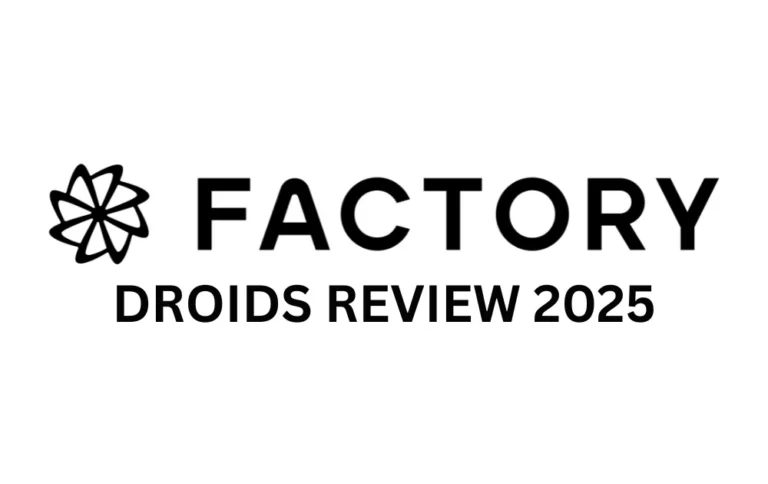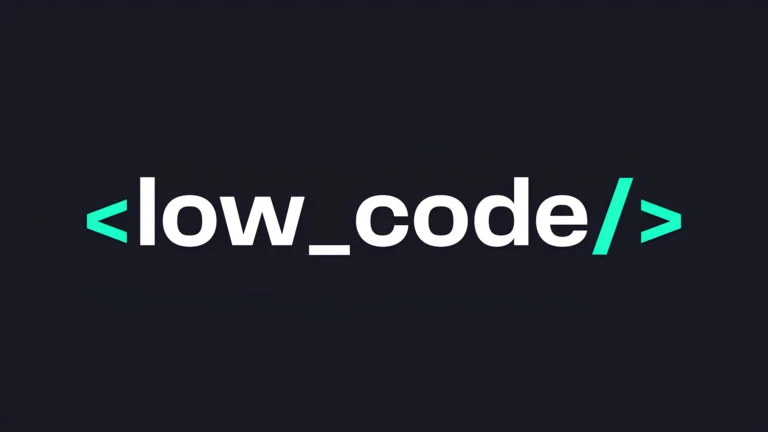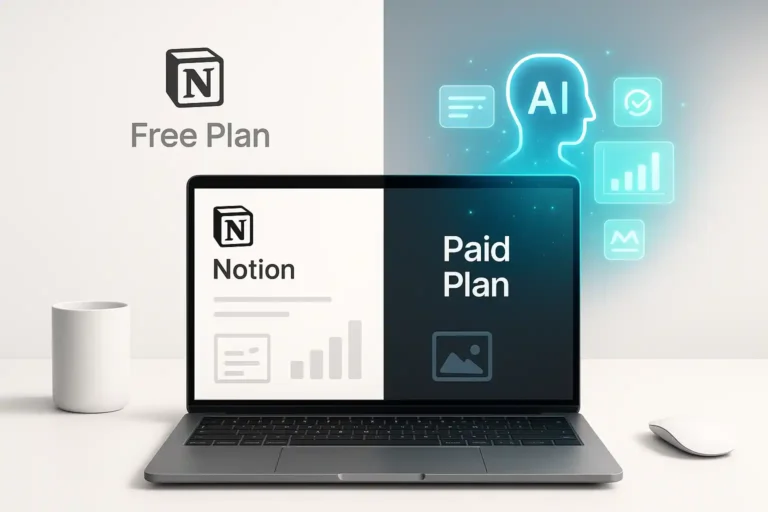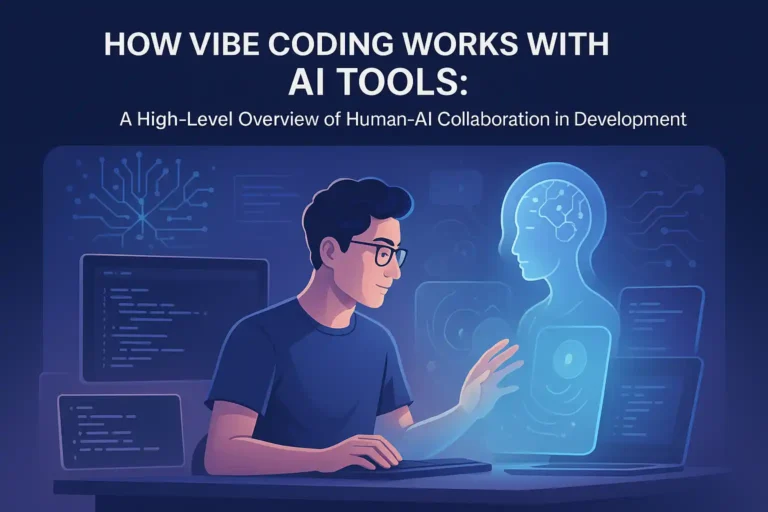What is Zapier? The Ultimate Guide to Zaps & Tasks (2025)
How many times today did you copy information from an email and paste it into a spreadsheet? Once? Ten times? What if you never had to do it again?
If you’ve ever found yourself drowning in a sea of repetitive, manual tasks, you’ve probably heard whispers of a tool called Zapier. It’s mentioned everywhere as the go-to solution for making your apps talk to each other. But when you start to look into it, you’re hit with a new language of “Zaps,” “Triggers,” “Actions,” and the most confusing term of all: “Tasks.”
You’re left wondering: What is Zapier, really? How does it work? And what is a task in Zapier—am I going to get a surprise bill?
You’re in the right place. This is the guide you’ve been looking for. We will visually break down exactly what Zapier is, provide the clearest explanation of “Tasks” on the internet, and walk you through building your very first automation. By the end of this article, you will have the confidence and knowledge to start saving hours of your valuable time.
What is Zapier? (And Why Should You Care?)
In a world where we use dozens of different web applications to run our businesses and manage our lives, a huge problem has emerged: most of these apps don’t communicate with each other. This creates an “App Gap,” forcing you to become the human bridge, manually moving information from one place to another.
Zapier is a no-code automation platform that acts like a universal translator for your web apps. It allows you to connect over 6,000 different applications (like Gmail, Slack, Trello, and Google Sheets) and create automated workflows between them without writing a single line of code.
Who Uses Zapier?
Zapier is designed for the “doers” and “builders” of the world. Its users range from solopreneurs to large enterprises, but its sweet spot is serving:
- Entrepreneurs and Small Business Owners looking to scale operations without hiring a developer.
- Marketers automating lead nurturing and social media workflows.
- Operations Professionals streamlining internal business processes.
- Freelancers simplifying client onboarding and project management.
How Zapier Works: The Core Concepts (Zaps, Triggers, Actions)
To master Zapier, you only need to understand three simple concepts. Let’s break them down.
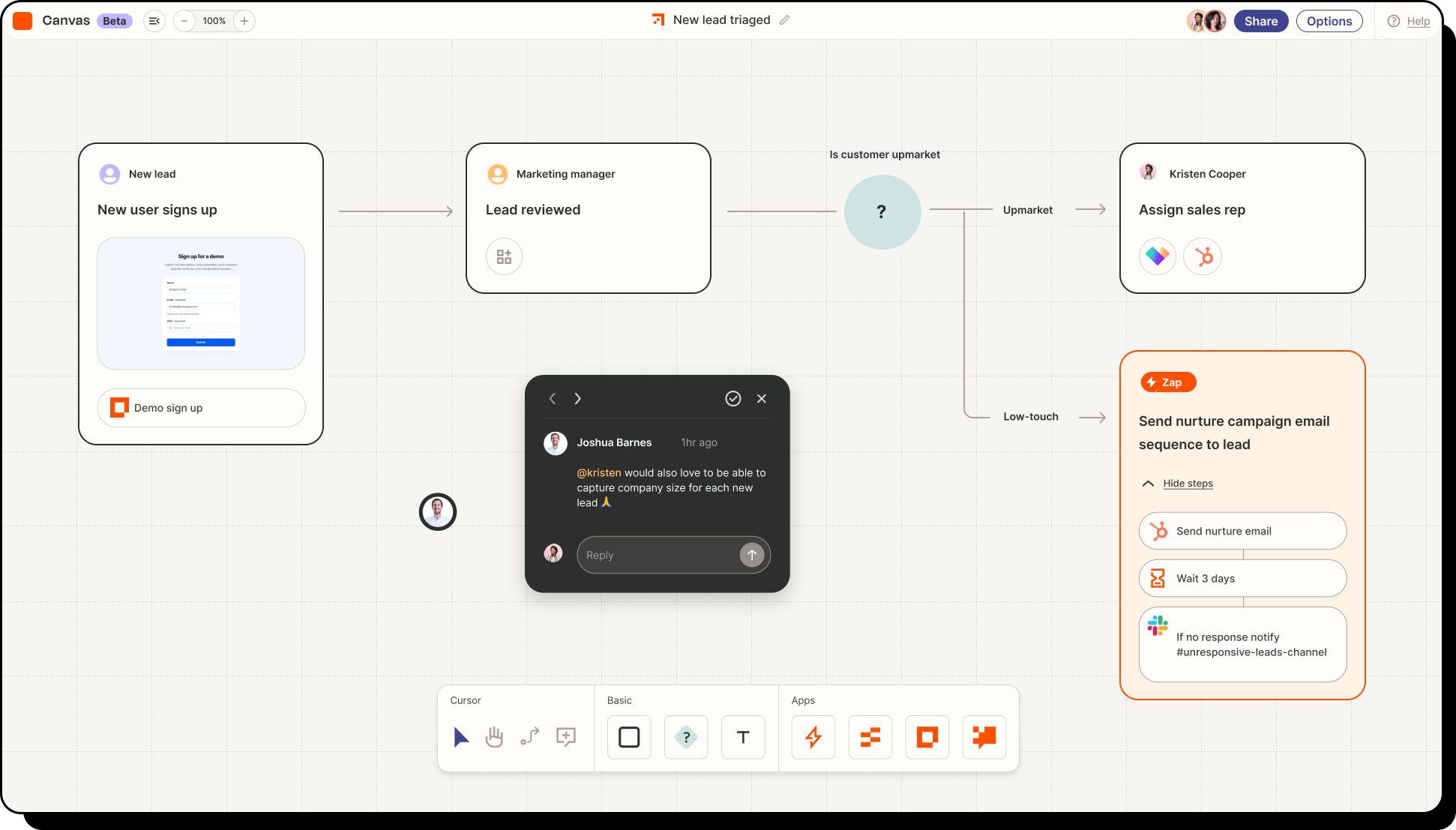
1. Triggers: The “If This Happens…” Event
A Trigger is the specific event that starts your Zap. It’s the “if this happens…” part of the equation. Zapier constantly monitors your chosen app for this trigger event.
Common Triggers: A new email in Gmail, a new sale in Shopify, a new message in Slack.
2. Actions: The “…Then Do This” Event
An Action is the event your Zap performs after it’s triggered. It’s the “…then do this” part of the equation. This is the work you no longer have to do manually.
Common Actions: Create a new card in Trello, add a row to Google Sheets, send a Slack message.
3. Zaps: The Complete Automated Workflow
A Zap is the complete recipe that combines your Trigger with one or more Actions.
The #1 Question: What is a Task in Zapier?
This is where most people get stuck, and it’s the most critical concept to understand for managing your account and budget. You’ve seen the pricing plans mention “100 Tasks/mo” or “750 Tasks/mo,” but what does that actually mean?
A Task is the currency of Zapier. Think of it as a token you spend to get a job done. Every time your Zap successfully completes an Action, it uses one Task. Triggers do not use Tasks.

What Counts as a Task?
- Every successful Action step. A Zap with three Actions uses three Tasks.
- Filter steps that allow the Zap to continue.
What Does NOT Count as a Task?
- The Trigger step itself.
- Zaps that are stopped by a Filter.
- Failed or errored Action steps.
How Many Tasks Will My Idea Use?
Think of a workflow you want to automate. Besides the initial trigger, how many separate actions (e.g., ‘send email’) or filtering steps will it need?
Zapier Pricing Explained: Plans for Every Scale
Zapier’s pricing is dynamic, scaling with your usage. The main factors are the number of Tasks you need per month and the advanced features you require. Here’s a look at the plans based on a common scenario of needing 2,000 Tasks per month.
Free
- Two-step Zaps
- Unlimited Zaps
- 15 min update time
Professional
- Multi-step Zaps
- Unlimited Premium apps
- Filters & Webhooks
- 2 min update time
Team
- Everything in Professional
- Unlimited users
- Shared Zaps & Folders
- Premier Support
For larger organizations with enterprise-level requirements, you can contact the sales team for a custom “Company” plan.
The biggest reason to upgrade from the Free plan is to unlock multi-step Zaps. A simple Zap is `Trigger -> Action`. A multi-step Zap can be `Trigger -> Filter -> Action -> Action`, which allows for far more powerful and intelligent workflows. These advanced Zaps are where you can integrate other powerful tools, like the best AI assistants, to handle even more complex tasks.
Frequently Asked Questions (FAQ)
What is the difference between a Zap and a Task?
A Zap is the entire workflow or blueprint you build. A Task is the unit of work that is consumed each time your Zap successfully performs an action.
Is Zapier really free?
Yes, Zapier has a “Free Forever” plan that includes 100 Tasks per month and allows you to build up to 5 two-step Zaps. It’s perfect for learning the platform.
How often does Zapier check for new data?
This is the “polling interval.” On the Free plan, it’s 15 minutes. Paid plans offer faster times, from 2 minutes down to 1 minute, for more time-sensitive automations.
Is Zapier secure for my business data?
Yes, Zapier takes security very seriously. They use bank-level encryption for all data and undergo regular third-party security audits. You can learn more on their security and compliance page.
What happens if I run out of Tasks?
If you reach your monthly Task limit, your Zaps will be temporarily paused. They will not run again until your Task limit resets on your monthly billing date or you upgrade your plan.
Your Action Plan
Information is only useful when you act on it. Here is your clear, 3-step plan to get started:
- Identify: Pinpoint one boring, repetitive digital task you performed today. Maybe it was copying data, sending a recurring email, or saving a file.
- Connect: Sign up for a free Zapier account.
- Build: Use your new knowledge to build your first Zap and automate that task forever.
Once you feel that first rush of seeing a task happen automatically, you’ll be hooked. You’ll start seeing automation opportunities everywhere, ready to build a more efficient and streamlined business.