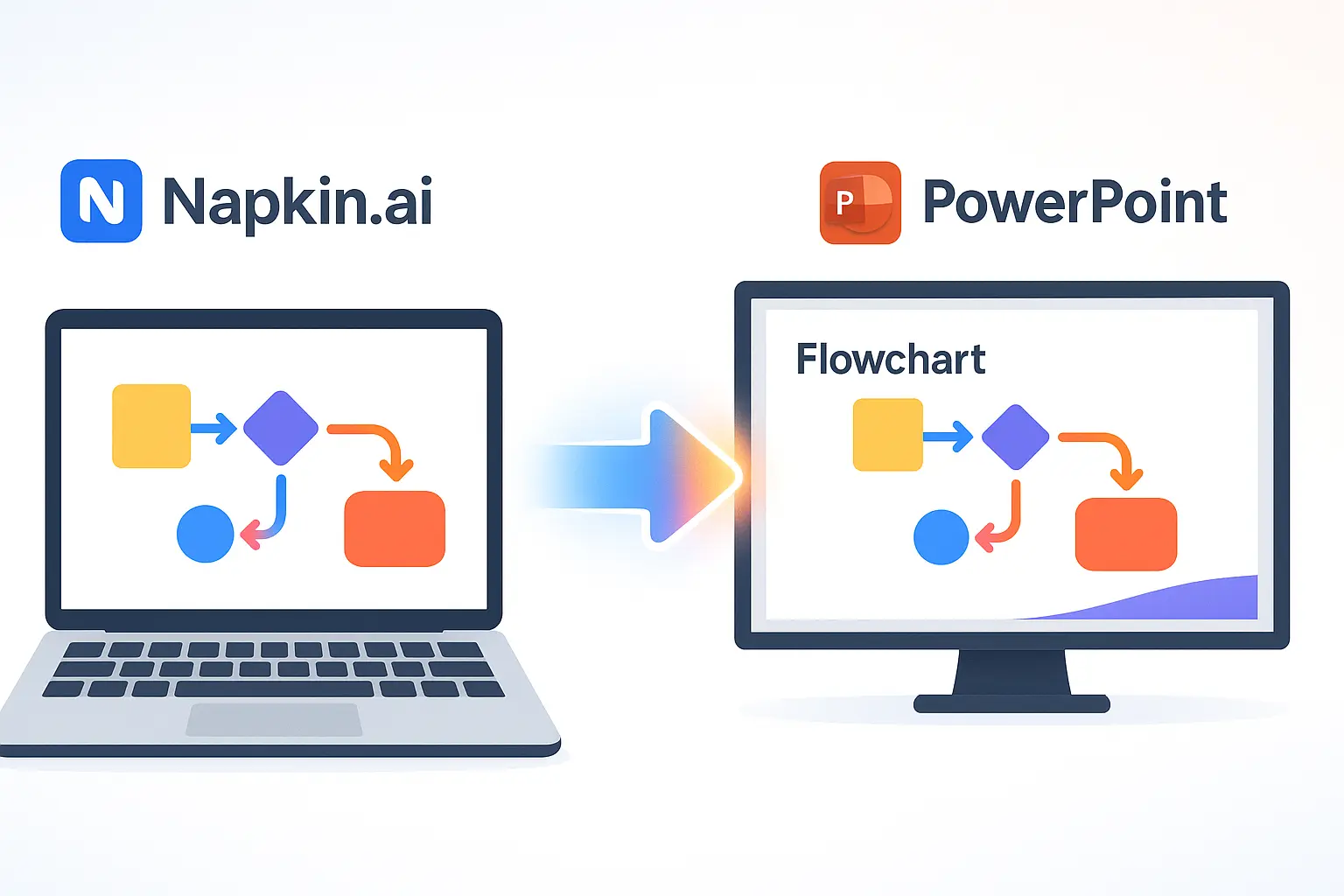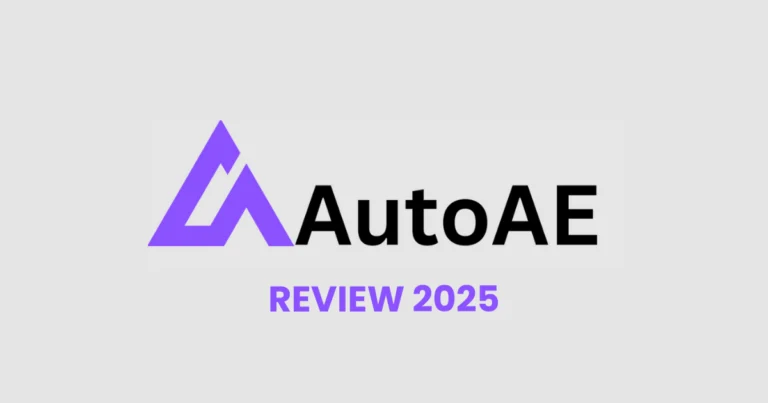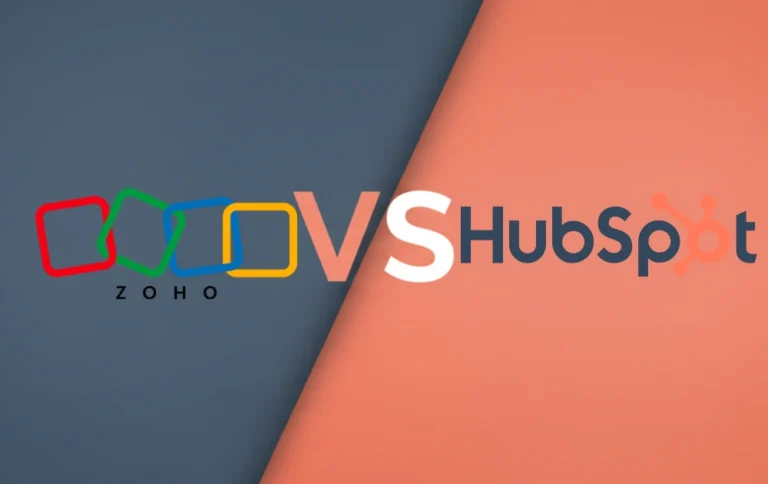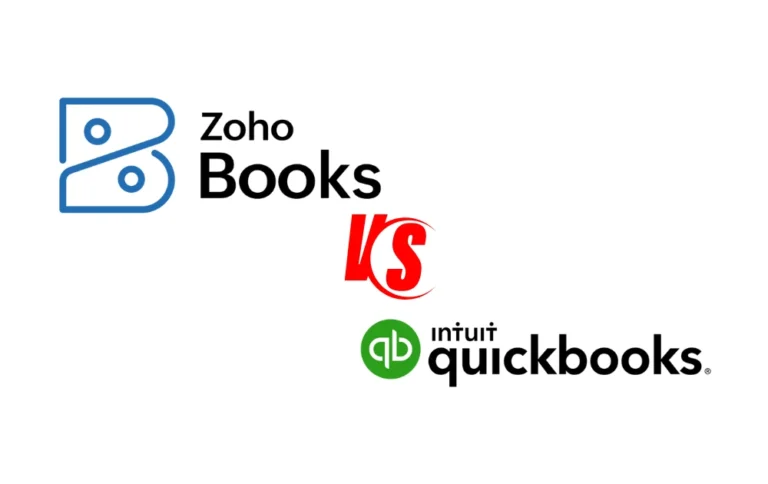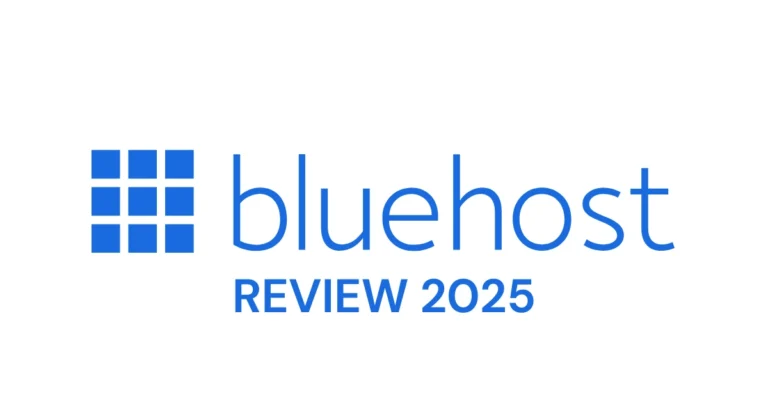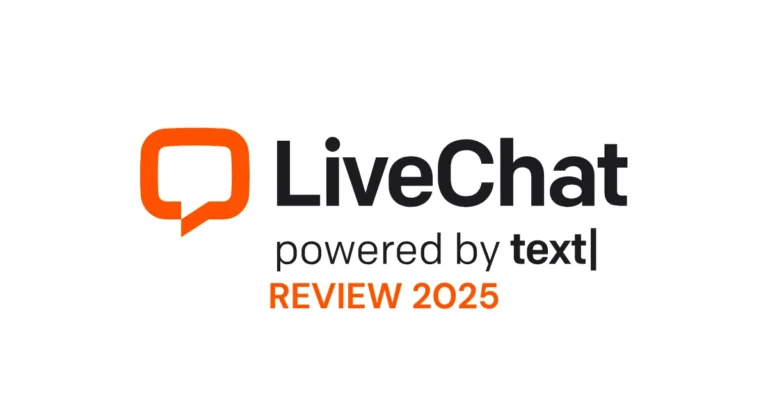How to Convert Napkin AI to PowerPoint (The Easy Way)
You’ve just spent an hour in Napkin.ai, crafting the perfect visual, brainstorming a complex idea into a beautiful, flowing diagram. It’s brilliant. The colors are right, the connections make sense, and you can practically see your audience nodding in understanding as they follow your visual story.
But now comes the frustrating part: how do you get this creative masterpiece into the professional format everyone expects—a PowerPoint presentation?
Table of Contents
It feels like it should be simple, yet the option seems hidden somewhere in the interface. You’ve clicked around, searched through menus, and maybe even Googled “how to export Napkin AI to PowerPoint” (which is probably how you found this article). The good news is, it is simple, and it takes less than 30 seconds once you know where to look.
In this definitive guide, we will walk you through the exact, step-by-step process, complete with screenshots, to turn your Napkin visual into a fully functional PPT file. No more hunting through menus or wondering if this feature even exists.
Why Export from Napkin.ai? The Power of Two Worlds
Before we dive into the how-to, let’s talk about why this workflow makes so much sense. You’re essentially combining the strengths of two powerful but very different tools.
Napkin.ai is Your Creative Sandbox
Napkin.ai excels at the messy, non-linear process of ideation. It’s where you can dump a wall of text, explore connections between concepts, and let your thoughts flow freely into visual form. The AI helps you see patterns and relationships that might not be obvious in a traditional outline format. It’s perfect for that crucial brainstorming phase where you’re still figuring out how all the pieces fit together.
Think of Napkin.ai as your private thinking space—a place where you can experiment, iterate, and refine your ideas without worrying about fonts, corporate templates, or slide transitions. It’s designed to help you think better, not necessarily to present better.
PowerPoint is Your Professional Stage
PowerPoint, on the other hand, is the gold standard for structured, linear, professional delivery. It’s what your audience expects in boardrooms, classrooms, and conference halls. It provides the framework for timing your presentation, adding speaker notes, and incorporating your company’s branding.
PowerPoint excels at the final 10% of the presentation process—the polished delivery. But it’s notoriously bad at the initial 90%—the creative thinking and idea development phase.
The Best of Both Worlds: The ideal workflow leverages both tools for what they do best: use Napkin.ai for creative exploration and conceptual development, then seamlessly transfer that visual thinking into PowerPoint’s professional presentation framework.
The Step-by-Step Guide to Converting Your Napkin Visual to a PPT File
Here’s the exact process to export your Napkin.ai creation as a PowerPoint file. The entire process takes less than a minute once you know where to look.
1Create and Finalize Your Visual in Napkin.ai
Start by inputting your text and letting Napkin.ai generate the initial visual. This might be a paragraph of ideas, bullet points, or even a rough outline—Napkin.ai is designed to work with whatever format feels most natural for your thinking process.
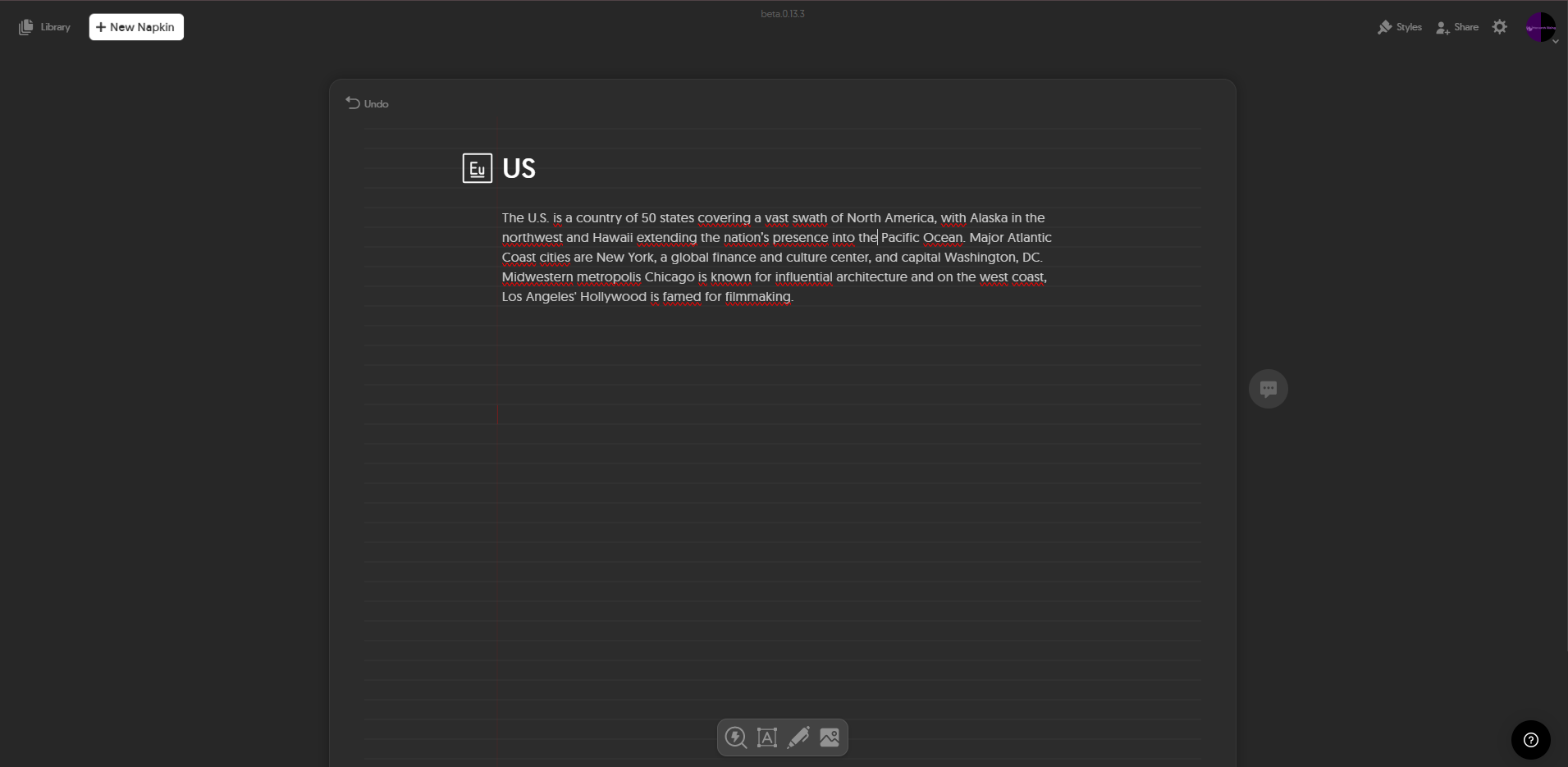
Once the AI generates the initial visual, take time to refine it. Adjust the colors, reorganize elements, and tweak the layout until you’re satisfied with the result. You want your visual to be completely finished before you export it, because once it’s in PowerPoint, you’ll be working with it as a static image rather than editable elements.
2Convert Your Visual to the Optimal Format
This is the critical step that most users miss. Once your visual is ready, you need to prepare it for export by converting it to the right format within Napkin.ai’s interface.
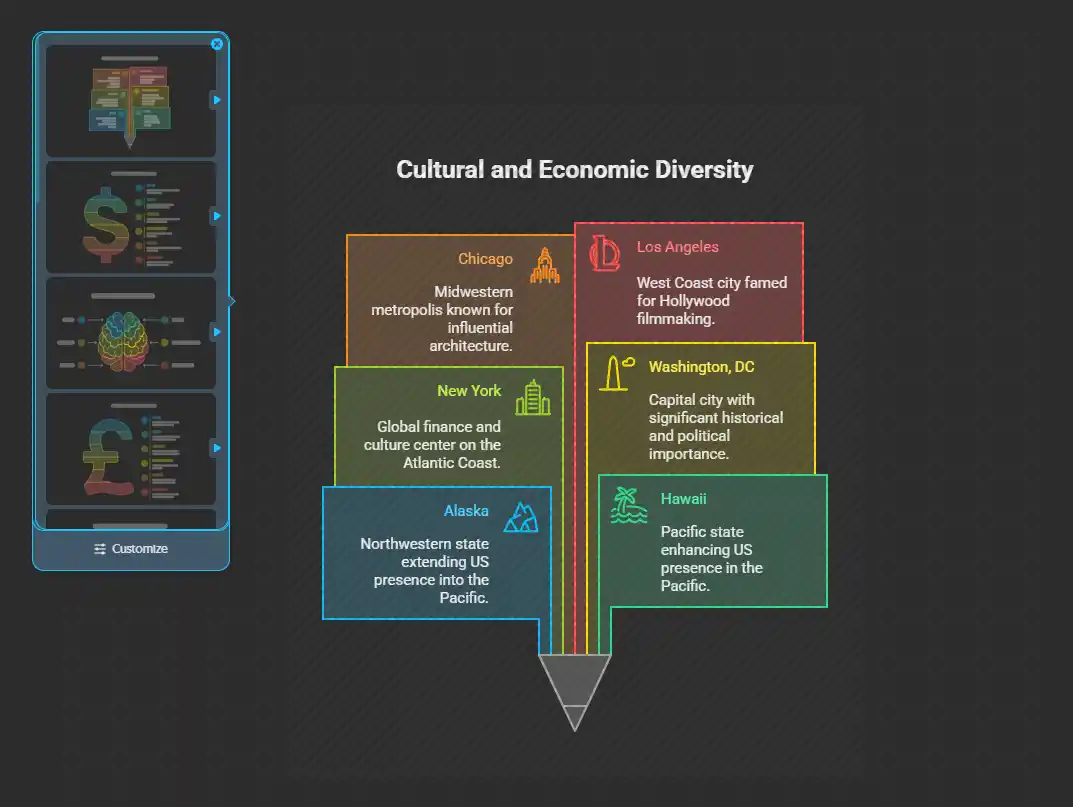
Pay particular attention to text size and contrast—what looks good in Napkin.ai’s interface should also be readable when projected on a screen or shared in a meeting.
3Locate the Export/Download Button
This is the critical “aha!” moment that most users miss. In the interface, you’ll need to locate the export functionality. This single button is the key to the entire export process, so take a moment to find it before proceeding.
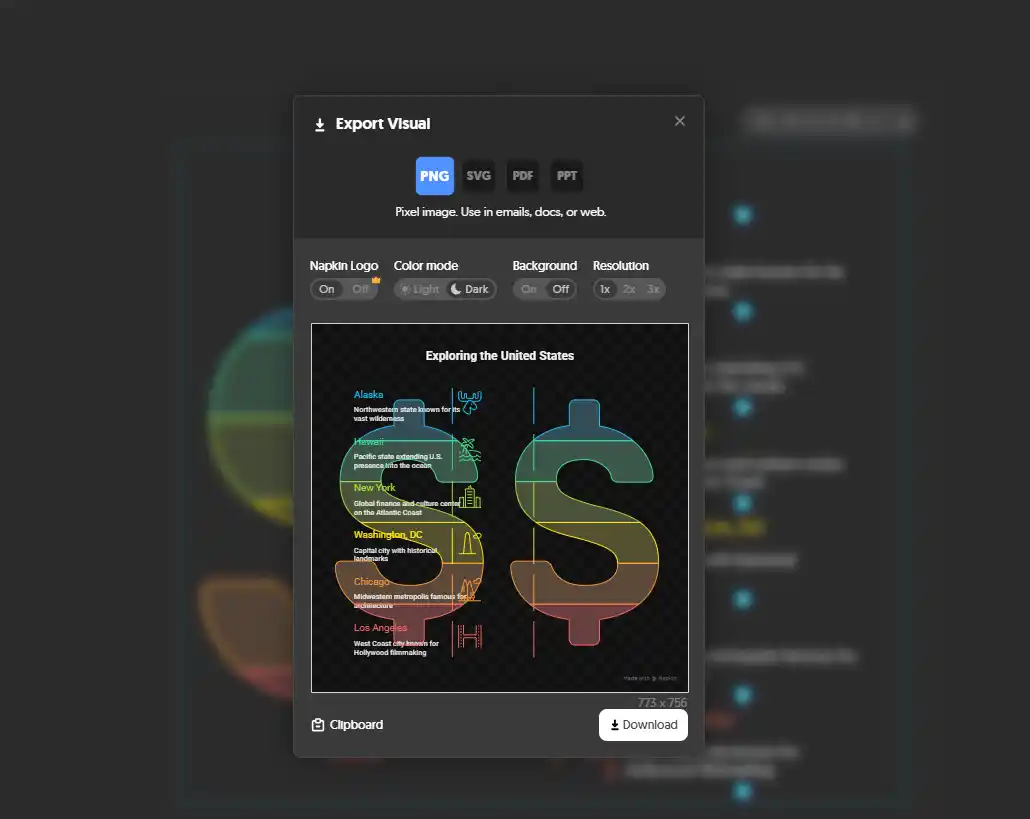
4Select the ‘PPT’ Export Option
Once you click the export button, a menu will appear with several file format options. You’ll typically see choices like PNG, JPG, PDF, and others. The option you need to select is “PPT”.
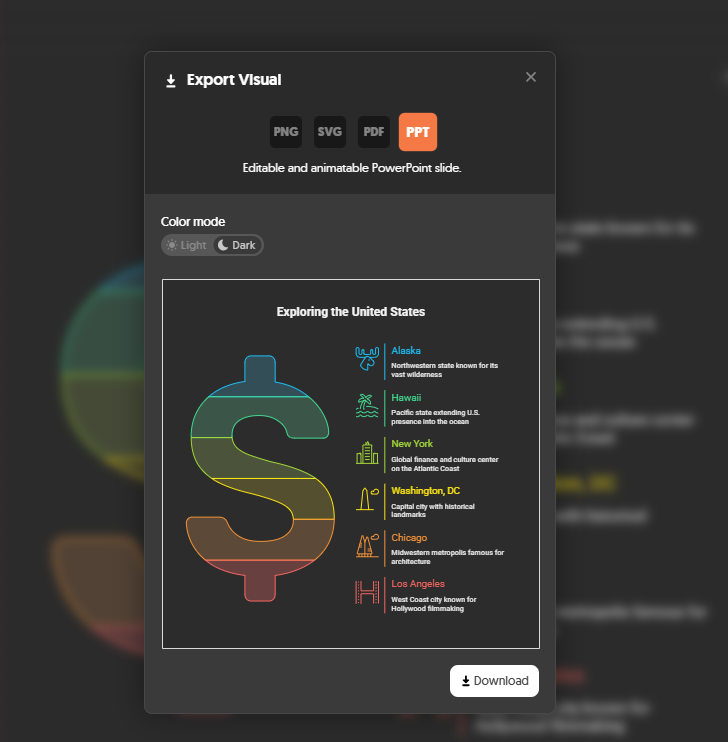
This PPT option is what makes the magic happen—it doesn’t just export an image file that you’d have to manually insert into PowerPoint. Instead, it creates a complete .pptx file with your visual already embedded as a slide.
What to Do After You Export: Editing Your New PPT File
Now that you have your Napkin.ai visual in PowerPoint format, you’re probably wondering about your next steps. Here’s what you need to know about working with your newly exported presentation.
Are the Elements Editable?
This is the most important thing to understand about the export process: the exported slide from Napkin.ai is typically rendered as a single, high-resolution image. This means you cannot directly edit the individual text boxes, move objects around, or modify specific elements within PowerPoint.
Think of it as a high-quality photograph of your visual rather than a collection of editable PowerPoint objects. The visual is “flattened” into an image format, which preserves the exact appearance and layout you created in Napkin.ai but limits direct editing capabilities.
How to Add Your Own Content
The real power of having your Napkin.ai visual in PowerPoint format becomes apparent when you start building a complete presentation around it. Your exported visual becomes the centerpiece slide, but you can easily add supporting content before and after it.
Consider adding a title slide that introduces your topic and sets the context for your visual. You might also want to include an agenda slide that outlines what you’ll be covering, with your Napkin.ai visual serving as the main content slide.
Applying Your Company’s Template
For more detailed guidance on PowerPoint formatting and templates, you can visit Microsoft’s official support page.
💡 Want to create more engaging content? Check out our guide on how to generate 50,000 social media posts with Ocoya AI – it’s another game-changing tool for content creators!
Does Napkin.ai Have a PowerPoint Add-in?
This is one of the most frequently asked questions about integrating Napkin.ai with PowerPoint workflows, so let’s address it directly.
Currently, Napkin.ai does not offer a direct add-in for Microsoft PowerPoint. This means there’s no plugin you can install that would allow you to create or edit Napkin.ai visuals directly within PowerPoint’s interface.
While a dedicated add-in might offer more seamless integration and direct editing capabilities, the current “Download as PPT” export feature provides a simple and effective solution for bridging the gap between these two powerful tools.
Frequently Asked Questions
Can I edit the individual elements after exporting to PowerPoint?
No, the exported visual is a single high-resolution image. You cannot edit individual text boxes or elements, but you can add new slides and content around your Napkin.ai visual.
What file format does Napkin.ai export for PowerPoint?
Napkin.ai exports a .pptx file, which is the standard PowerPoint format that can be opened in Microsoft PowerPoint, Google Slides, or other compatible presentation software.
How long does the export process take?
The export process typically takes less than 30 seconds once you know where to find the export button. The actual download depends on your internet connection and file size.
Can I export multiple visuals at once?
Currently, Napkin.ai exports one visual at a time. Each export creates a separate PowerPoint file that you can later combine or use individually.
Will my company branding be preserved in the export?
The Napkin.ai visual itself will maintain its appearance, but you’ll need to apply your company template in PowerPoint after export using the Design tab.
Conclusion
While it might seem hidden at first glance, converting your creative Napkin.ai visual into a professional PowerPoint slide is actually a surprisingly simple, four-step process. By knowing exactly where the export options are located, you can finally connect your brainstorming workflow with your presentation workflow.
The key insight is understanding that Napkin.ai and PowerPoint serve different but complementary purposes in your creative process. Napkin.ai helps you think better and visualize complex ideas, while PowerPoint helps you present those ideas in a professional, structured format.
You now have the power to ideate freely in Napkin.ai with complete confidence that your work can be seamlessly integrated into a boardroom-ready presentation. No more frustration about “losing” your creative work when it’s time to present. Instead, you have a fast and efficient path from initial idea to polished presentation—one that lets you leverage the unique strengths of both tools without compromise.